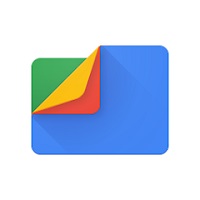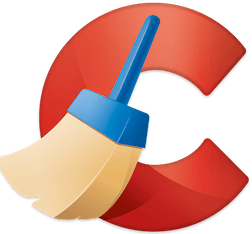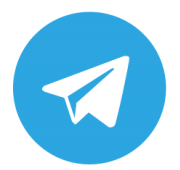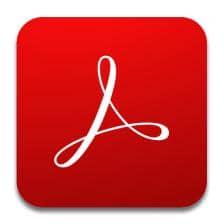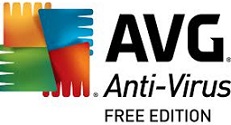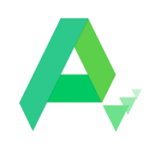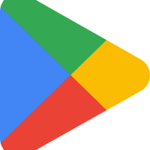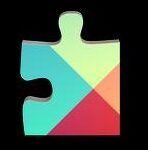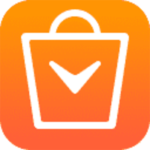Files by Google or Files Go is officially developed by Google for organizing your files, consumption of media, offline file transferring, cleaning of storage, and a lot more on your Smartphone. In fact, it was created for solving file sharing and managing the storage issues on Android devices for some next-generation Smartphone users in Nigeria, India, Brazil, and so on. Now only within one year of performance, it is used by over 30 million monthly users around the world with whatever type of network they are using.
Files by Google Multiple Tabs Options
The app offers two types of tabs; Storage tab and Files. In the Storage tab, a quick view of folders that existed in the storage of your mobile. Here you will find the apps that are not used within 30 days. You can free up the space to delete junk material. In the second one, get details of all folders and subfolders stored on the mobile phone. Go to the ‘Settings panel’ and set alarms in the notification area. These alarms are necessary for alerting you when you are running low on space, useless apps, folders getting large to occupy much space, and so on.
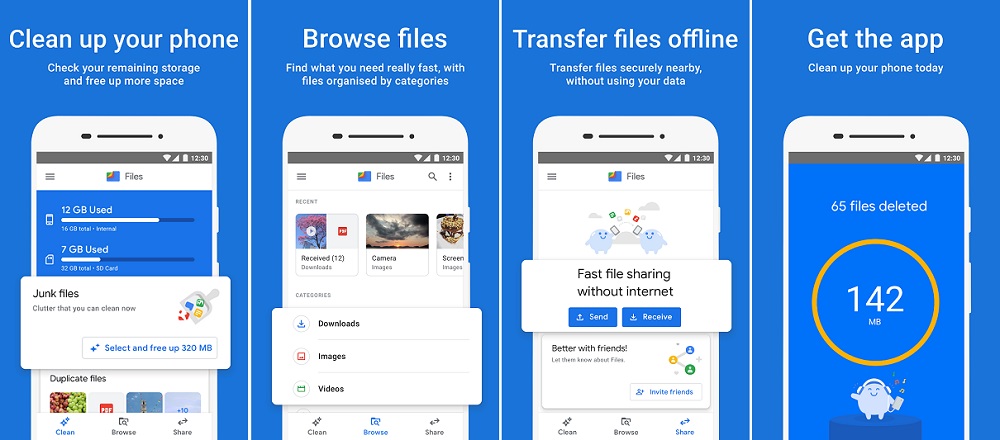
Clear Unwanted Files & Apps
The useless as well as unwanted apps and files not only consume space but also slow down the performance of your device. You can clear the unwanted junk material to speed up the device by following the given steps;
- Open the main screen, tap on the ‘Clean button’, and get details of available space on your mobile.
- In the option, find how much space you can regain.
- Go to the ‘junk file’ section and tap on the ‘Confirm and free up’ button to delete all temporary files.
- Under the ‘junk file’ section, ‘Additional options’ are available that enable you to remove duplicate files, memes, old screenshots, large files, downloads, and so on. You need to click the ‘Select and free up’ button for reviewing as well as deleting unwanted stuff.
- Next, go to the ‘Unused apps’ option to select the apps that are not used within 30 days by tapping on the ‘Select and free up’ tab. You can uninstall the apps by selecting remove individually or ‘All items’.
Fastest File Searching
The stored files on your device are not always existed clearly in the same place. You can use the app for browsing such files or folders by tapping the ‘Browse’ button from the bottom of the screen. In this way, you can find all categories of stored content including Downloads, Images, Videos, Audio, and Documents. Go to the required category, open it, and do what you want to delete it or share it as you like.
Hidden Files Browsing
- Just tap on the three-line menu in the top corner of the screen.
- Go to the ‘Settings’ option and tap ‘Show hidden files’.
- Select ‘Internal storage’ from the Browse screen.
- Watch all of your invisible material on the screen.
Private files Encryption
You can save your sensitive material in the Safe Folder of the app instead of storing it in the Files by Google directly. The ‘Safe Folder’ allows you to create an encrypted as well as PIN-protected folder that will be automatically locked as soon as you left away. You need to follow the given steps;
- Select ‘Safe Folder’ from the Browse screen.
- Enter a four-digit PIN and tap to ‘Next’ button to verify your PIN.
- Tap on the ‘Next’ button and the ‘OK’ button.
- The folder is created and you can move your private content by selecting ‘Move to safe folder’.
File-sharing across the Android Devices
The app is capable of sending and receiving files without and use of cellular data. One thing that is important is that the installation of Files by Google is necessary on both devices in this P2P file sharing.
- Open the app and tap to ‘Share’ button from the bottom right corner of the screen.
- Tap on the ‘Send’ option.
- Tap ‘Continue’ for granting the app access to your location.
- Enter your username.
- The receiving device needs to select the ‘Receive’ option.
- Next, select the files and tap to ‘Send’ option to share files
File Backup
The app offers a straightforward backup if you have created an online copy to make your storage of the device free up.
- Tap on three dots and select ‘Backup to Google Drive’.
- You can move your backup copy to your SD card by selecting ‘Storage’ and next ‘Internal storage’.
- Finally, tap on the ‘Move to’ option.
How to Download Files by Google Apk on PC Windows
you can download and install Files by Google APk file given procedure:
- Download the Files by Google FIle to Click on the Button.
- Go to Next Page Now Click on the Free Download Button.
- After Download Complete Zip File Folder or Apk File.
- Now you Download Android Emulator (BlueStacks/NoxApp/LD Player) on Your PC.
- With the help of these Android Emulators, you can run APKpure on your Computer’s Big Screen.