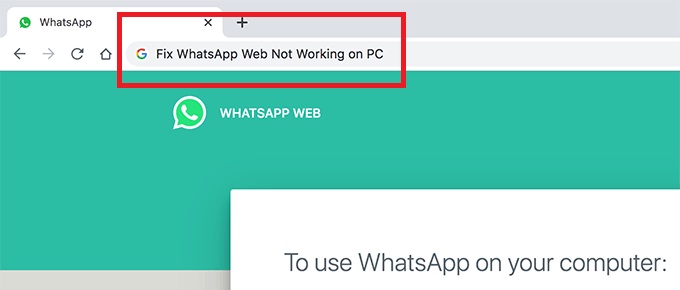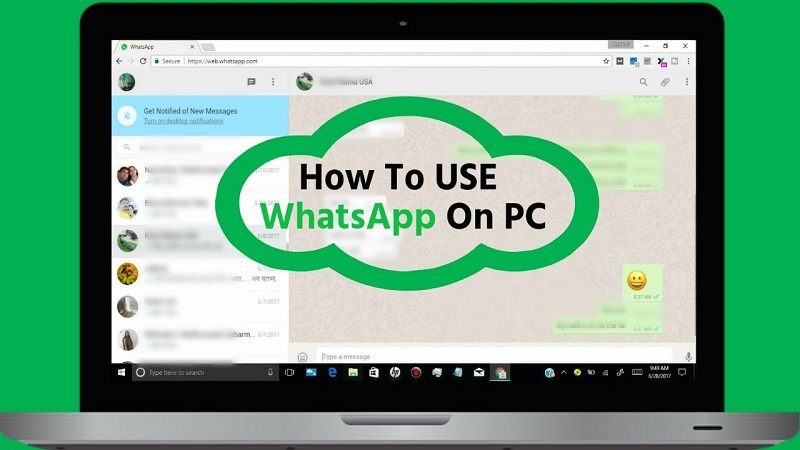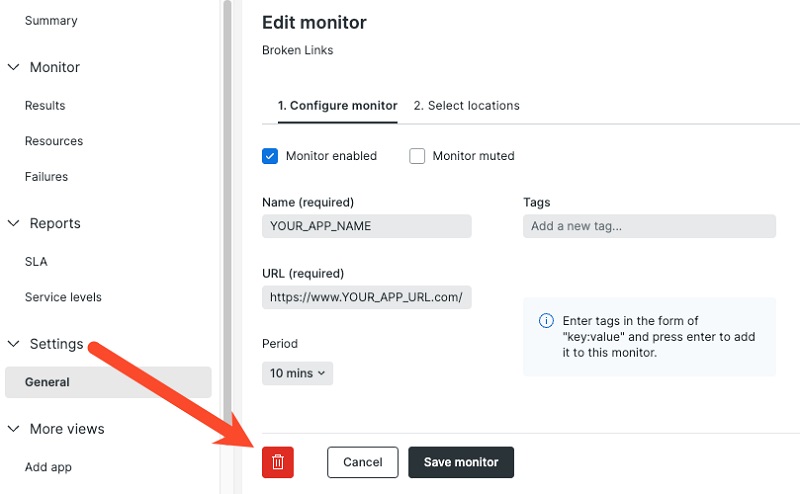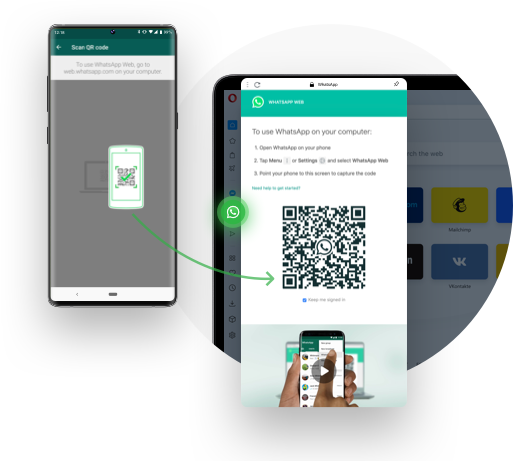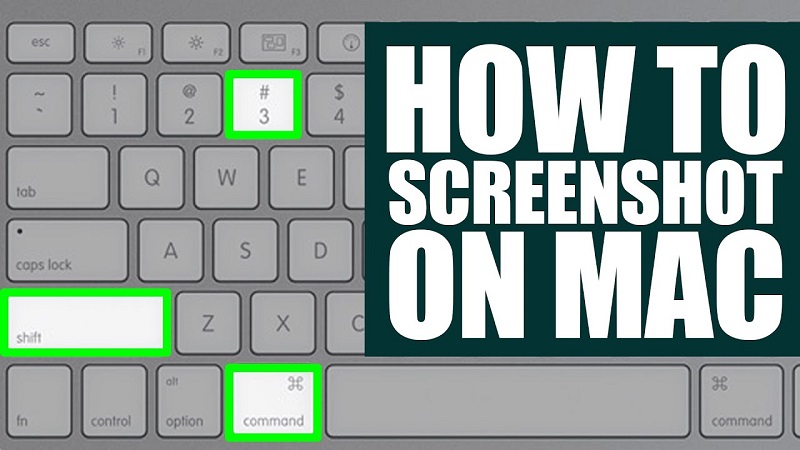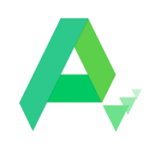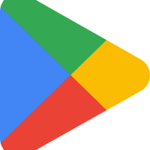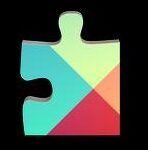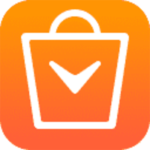When you try to open WhatsApp on your PC, you may encounter limitations that only allow access when logged in as an administrator. This restriction can be inconvenient and may leave you wondering why you can’t open WhatsApp freely on your PC.
WhatsApp’s accessibility on PCs can be restricted due to various reasons such as permission restrictions, user account settings, installation location, group policies, or security settings.
These restrictions may require administrative privileges, preventing you from accessing WhatsApp freely on your PC.
We’ll explore the potential causes in detail and provide you with solutions to help you overcome this issue and regain full access to WhatsApp without needing administrator rights.
Read on to learn how you can resolve this challenge and enjoy the convenience of WhatsApp on your PC.
Potential Causes Of Not Being Able to Open WhatsApp Unless You’re an Admin
It’s tricky to access WhatsApp on your PC, there could be multiple factors blocking you from logging in. Here are a few potential roadblocks that might bar the way.
1. Permission Restrictions
If your user account on the PC does not have sufficient permissions to access and run certain applications, including WhatsApp, you may encounter issues opening it.
WhatsApp may require administrative privileges to run certain processes, access specific files or settings, and if your user account does not have those privileges, you may face restrictions.
This is particularly common when WhatsApp has been installed in an administrative directory or in a system directory.
2. User Account Settings
User account settings on your PC may also limit the applications you can run, including WhatsApp. When you log in with a standard user account instead of an administrator account, you may face restrictions on running certain applications.
This is because standard user accounts have significantly limited privileges compared to administrator accounts, which have complete control over the system.
If WhatsApp requires specific privileges or authorization that are only available to administrators, you will be unable to access it.
3. Installation Location
Another factor that can lead to difficulties in opening WhatsApp on your PC is the installation location.
If WhatsApp is set up in a system directory or a directory that requires administrative privileges, you may need administrator rights to open it.
This is particularly common if WhatsApp is installed in the Program Files directory or another protected location.
4. Group Policies
If your PC is connected to a network that is managed by a system administrator who has set up group policies, it may restrict access to certain applications, including WhatsApp.
Group policies are designed to limit the operational capabilities of certain applications for non-administrator users. In this case, unless you are an administrator of the network, you may not be able to use WhatsApp on your computer.
5. Security Settings
Lastly, if your PC has security software or settings that restrict certain applications from running, it may prevent you from opening WhatsApp unless you have administrative privileges.
Security settings are designed to prevent malicious applications from running on your system and can inadvertently restrict legitimate applications like WhatsApp.
In this case, you may need to adjust your security settings or consult with a system administrator to gain the necessary privileges to access WhatsApp.
How Can You Resolve The Issue Of Being Unable to Open WhatsApp On A PC?
If you are facing issues opening WhatsApp on your PC unless you are logged in as an administrator, here are some steps you can try:
1. Run as Administrator
If you cannot open WhatsApp on your PC, running the application as an administrator may help. To do this, right-click the WhatsApp icon or shortcut and select “Run as administrator” from the context menu. This action grants WhatsApp the administrative privileges necessary to function correctly.
2. Change User Account Type
If you use a standard user account, you may need to switch to an administrator account to open WhatsApp without restrictions.
To accomplish this, go to the User Accounts settings in either the Control Panel or Settings app on your PC. From there, select “Change account type” and follow the on-screen instructions to change the account type to an administrator one.
3. Install WhatsApp In a Different Directory
In cases where WhatsApp is installed in a system directory or one that requires admin rights to access, reinstalling it to a different location than the default one may resolve the issue.
The new location could be in a folder under your user account’s Documents or Downloads directory. This allows access to the application without requiring administrative privileges, thus allowing it to open smoothly.
4. Check Group Policies
Occasionally, WhatsApp may be restricted for non-administrator users by group policies. If you’re using a PC that’s connected to a network managed by a system administrator, this could be the problem.
In this case, you should check if any policies block access to WhatsApp. If so, contacting your system administrator may help modify the group policies.
5. Adjust Security Settings
Security software or settings may also be blocking WhatsApp from running on your PC. So, checking and adjusting the settings may help to resolve the issue. Ensure that WhatsApp is allowed or whitelisted in the security software or settings.
If necessary, you might need to disable or adjust the security software temporarily to allow WhatsApp to function correctly. If the problem persists, contact the software provider for assistance with resolving the issue.
6. Update WhatsApp
In cases where none of the solutions from the previous points is effective, updating the WhatsApp application may resolve the issue.
Simply check the WhatsApp website or app store for an updated application version, then download and install it. This often resolves any issues that were encountered with the previous application version.
Unblock WhatsApp on Your PC: Get Back Online with Simple Troubleshooting Solutions
It’s annoying when you can’t access your favorite messaging app on a PC. But, with some detective work, such as identifying the core cause and implementing relevant fixes like updating settings or obtaining admin privileges, that beloved WhatsApp should be working again.
By following these tips, you can get back to using WhatsApp on your PC hassle-free and stay connected with your loved ones.