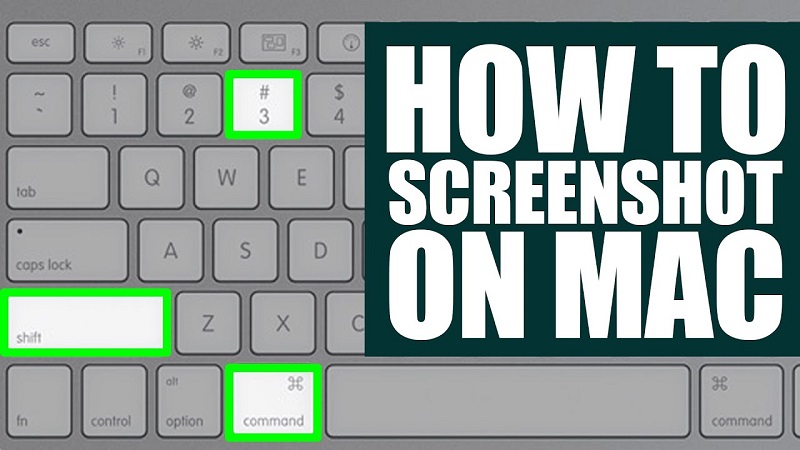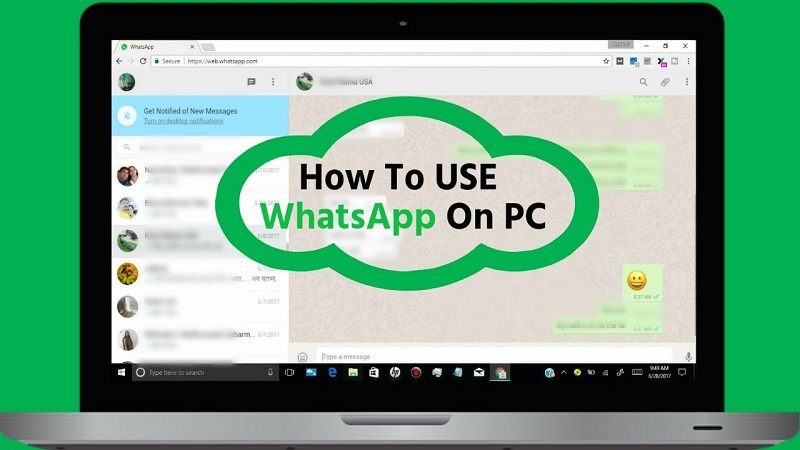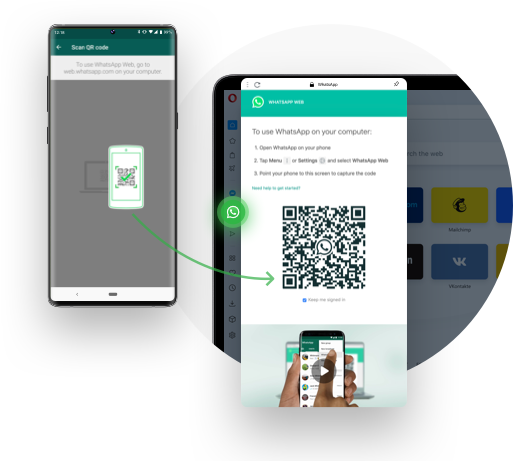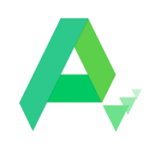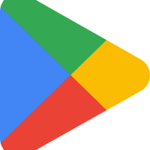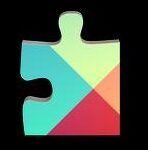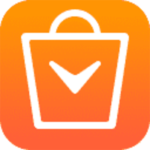Airpods offer a seamless connection to any of your Apple devices, but sometimes it starts creating connection issues ‘Airpods won’t connect to iPhone’, as it may be a software-related trigger or no charging of Airpods in the charging case, pairing issue with Bluetooth, and some other such reasons that can cause the irritating issue.
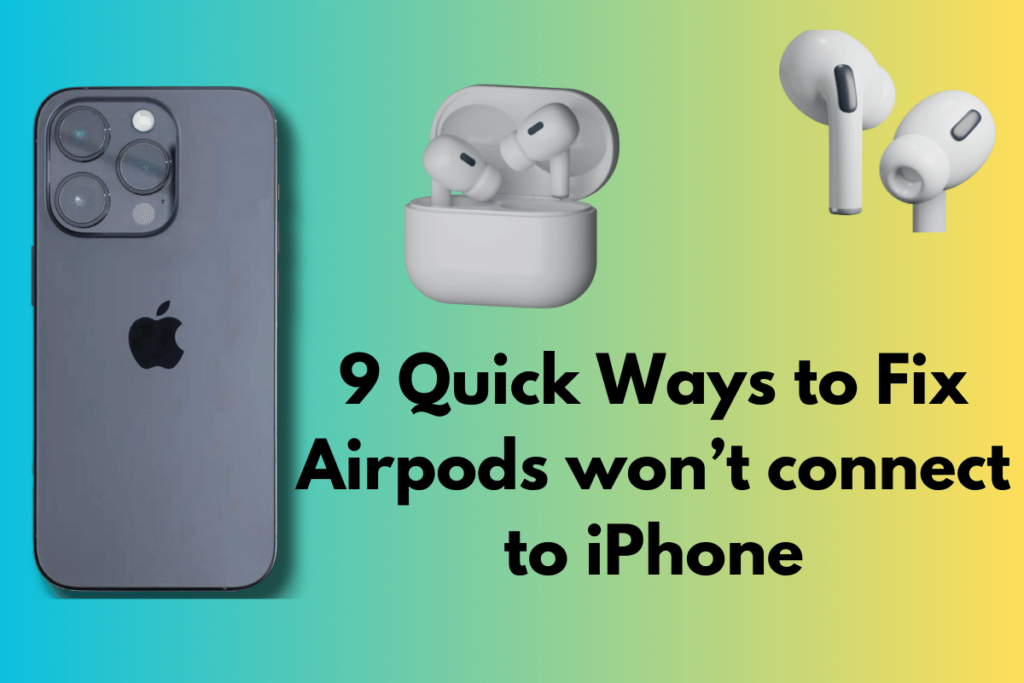
Are you also facing a frustrating situation? And nothing to know what to do? You are in the right place; we will describe some easy and simple solutions for your ease.
Why the Airpods won’t connect to iPhone?
Some Main Reasons of Airpods won’t connect to iPhone are as given below
- Low battery charging
- Bluetooth pairing issue
- The software is not updated
- Any hardware damage
- Airpods and charging case has debris
How to Fix Airpods won’t connect to iPhone
Here we will discuss some simple but authentic methods to fix the irritating issue.
Method 1: Check you have the Right iOS version
The first thing that we need to do is check whether your device is correctly integrated with your AirPods or not. Here a list is given for your ease;
- iPhone 16 or later and iPod touch has compatibility with AirPods Pro (2nd generation)
- iPhone 15.1or later and iPod touch has compatibility with Airpods (3rd generation)
- iPhone 13.2 or later and iPod touch has compatibility with AirPods Pro (1st generation)
- iPhone 12.2 or later and iPod touch has compatibility with Airpods (2nd generation)
- iPhone 10 or later and iPod touch has compatibility with Airpods (1st generation)
You can check the version of your iOS device by following the given steps;
Open your device, and head to the Settings app.
Click on the General tab, and select the Software Update option.
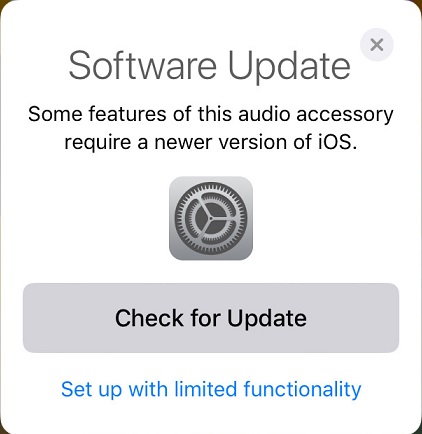
On the Update page, the current version of your device will be available.
Method 2: Update your iOS device
As we aforementioned, the issue can occur in case of incompatibility between the device and Airpods. An old version or outdated device can’t accept the connection of Airpods. It is better to update your iOS device by following the given steps;
Open your device, and head to the Settings app.
Click on the General tab, and select the Software Update option.
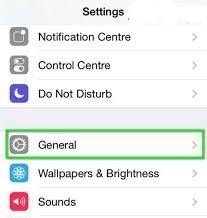
Click on the Install button, if you want to update your device to the latest version.
Method 3: Check Bluetooth Settings on iPhone
Airpods require Bluetooth signals to run on your device. So, it is better to check your Bluetooth settings to pair your AirPods properly. Follow the given steps;
Open your device, and head to the Settings app.
Select the Bluetooth option from Settings.
Toggle to disable Bluetooth, wait a few seconds and click to enable it.
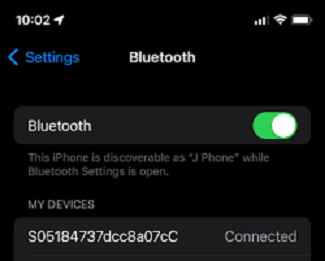
You can perform the same task by accessing Bluetooth using the Control Center option.
Method 4: Check the Charging of Airpods
The issue of Airpods won’t connect to iPhones can occur because of low battery charging. You need to charge the Airpods properly by following the given steps;
Place your AirPods into the charging case.
Use a USB port or adapter for charging of Airpods.

You can check the battery level of Airpods fully charged Airpods show Green Light, an Amber light is for no charging, and an empty case with an Amber light means, the case also requires charging.
Method 5: Troubleshoot Airpods Connection
Ensure the charging of Airpods is full, if not, it is better to charge them completely.
Open your Control Center by Swiping down to the screen for iPhone X or later, swiping up to the top of the screen for iPhone 8 Plus, and selecting Bluetooth to enable it.
Restart your iPhone, and check if the issue is fixed or not.
Select the Info icon next to the Airpods option.
Click on Forget the Device.
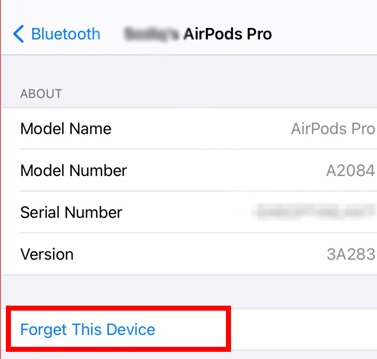
Place Airpods in the charging case, and close it for 30 seconds.
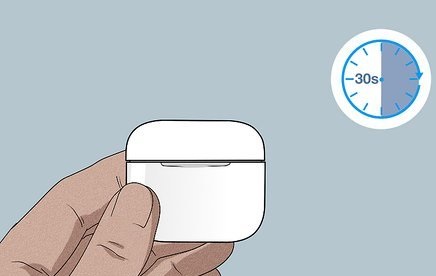
Take Airpods out from the charging case after 30 seconds.
Press the setup button and hold it for a while, until the status light goes Amber and next it will be white.

Reconnect your AirPods with your iPhone.
Method 6: Use Airpods as Audio Device on iPhone
Open your Control Center by Swiping down to the screen for iPhone X or later, and swiping up to the top of the screen for iPhone 8 Plus.
Locate the Audio Playback Widget, and check the currently running audio file with the name of the connected audio device.
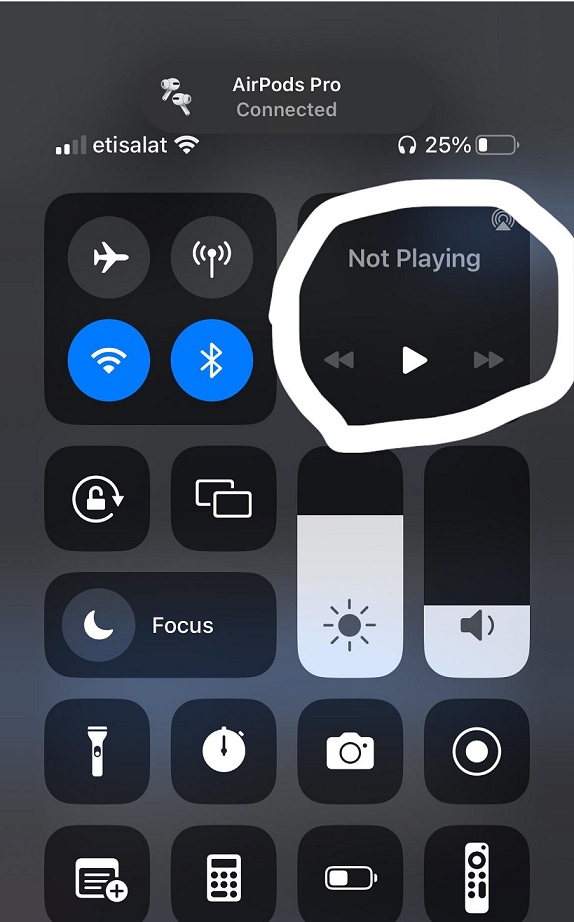
Select Airpods as the audio device.
Method 7: Reset All Settings of the iPhone
As we aforementioned, most of the issues can be fixed by resetting the Settings of your device. You need to follow the given steps;
Open your device, and head to Settings app.
Click on the General tab, and select the Reset/Transfer & Reset iPhone option.
Click on Reset All Settings.
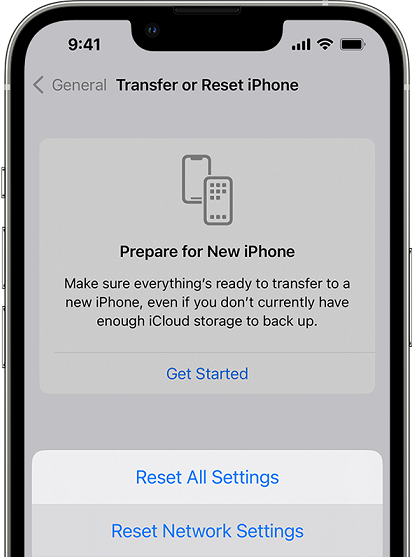
Enter your passcode and the device will reopen with default settings.
Similarly, you can reset your Airpods also, following the given steps;
For Airpods Max, press the Noise Control button and Digital Crown, and hold for a while, until the light blinks as Amber.
Method 8: Use Third-party Tool to Fix Airpods won’t connect iPhone
You can get help from any third party such as Dr. Fone for the purpose. Follow the given steps;
Download and install Dr. Fone on your computer, and launch it.
Use a USB cable to connect your iPhone and computer.

Select the iOS Repair option from the sidebar of your iPhone, You are allowed to select an option from the two; Standard with no data loss, or Advanced with data loss mode.
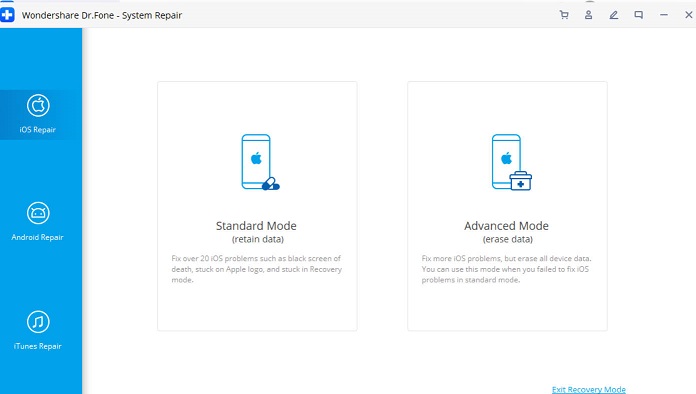
You need to select the Standard Repair Mode option.
Put your iPhone into Recovery mode by following the on-screen instructions, and check all details of your device firmware, name, version, etc.
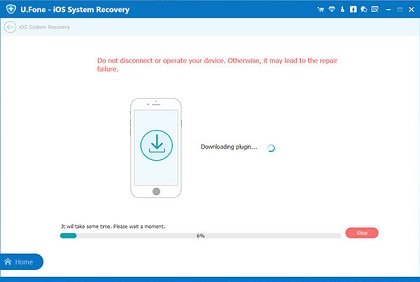
Tap on the Download button to download the firmware of your device.
Click on the Repair Now option, and let the doctor fone to repair and update your device.
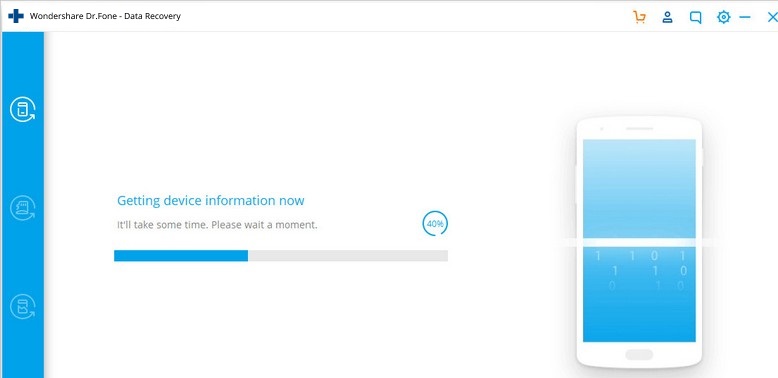
Wait to complete the repair process, and restart your iPhone in normal mode while removing it from your computer.
Reconnect your AirPods with your iPhone.
Method 9: Clean your AirPods and Charging Case
Sometimes, the debris in your AirPods or even in your charging case can create the issue that AirPods won’t connect iPhone. The debris in the tiny holes of Airpods causes your sound problem, and in the charging case, it can’t enable Airpods to contact properly.

Simply take a soft, slightly wet lint-free piece of cloth and rub it slightly on your Airpods and next on the charging case. Try to reconnect your AirPods.
Final Words
So, friends, we hope you can get rid of the frustrating situation Airpods won’t connect to your iPhone with the help of the processes we mentioned above. It is easy and simple, and rocket science. Take care of some important things such as updating your device on time, and cleaning your AirPods regularly.
FAQs
The incompatibility between your Airpods and macOS can cause connecting issues. Make sure you are using the Airpods with the correct version of Mac.
Lid off your charging case during your connection with Windows PC, and it is better to unpair your Airpods if it is connected with any other Bluetooth device.