Gmail
Gmail Download for PC is the official app from Google for composing and receiving your messages instantly. Receive your messages through notifications, read, and reply online and offline. Manage multiple accounts, group discussion, bookmarking, and





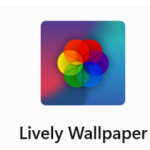







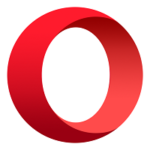

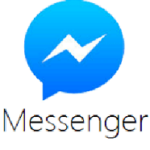
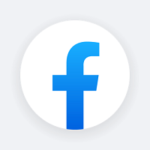

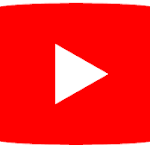

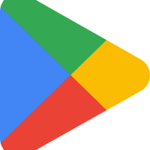


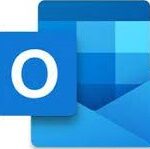


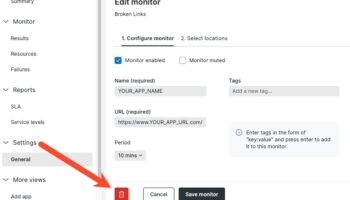
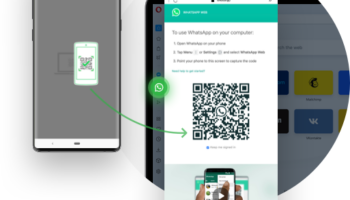
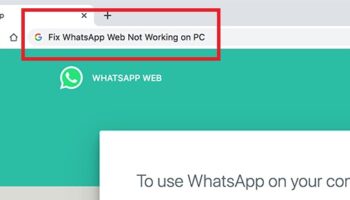
![How to Use WhatsApp on Computer: 6 DIY Steps [Easy Guide]](https://pcplaystore.com/wp-content/uploads/2023/04/How-to-Use-WhatsApp-on-Computer-350x200.jpg)