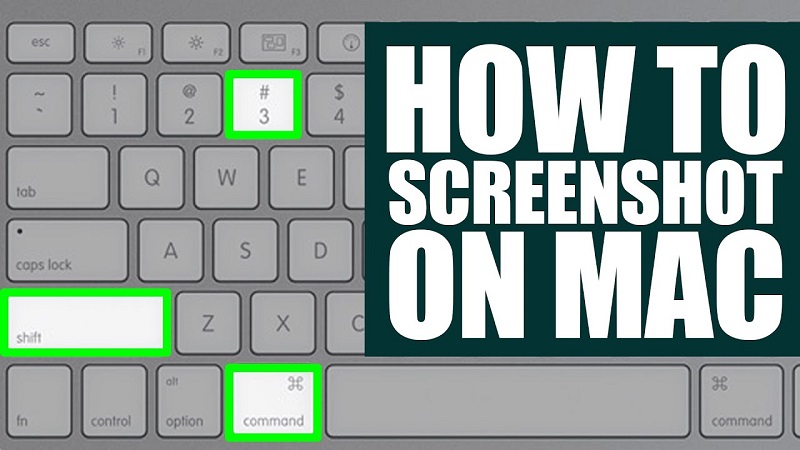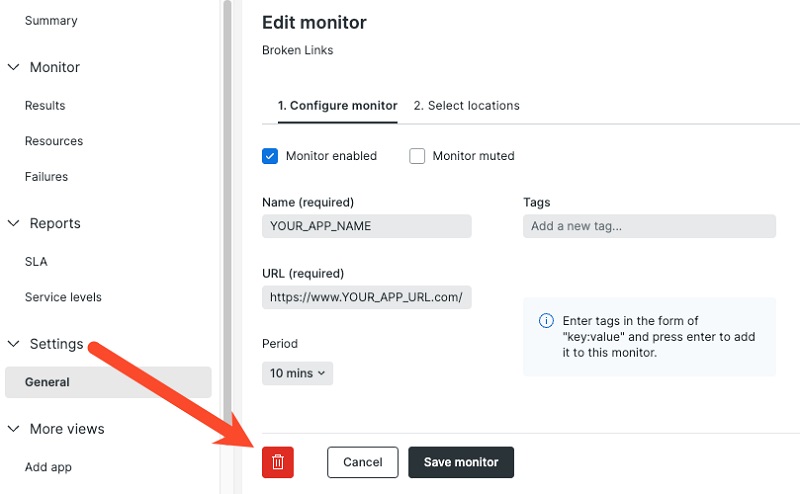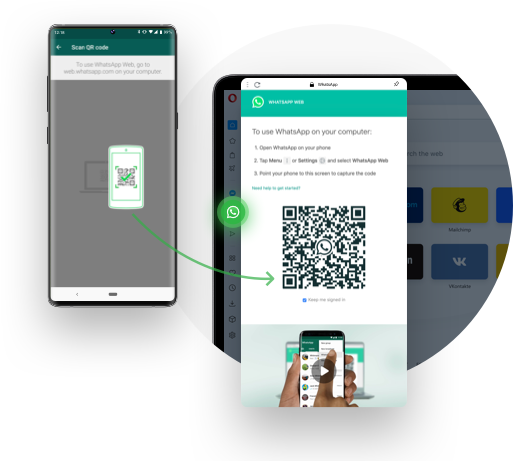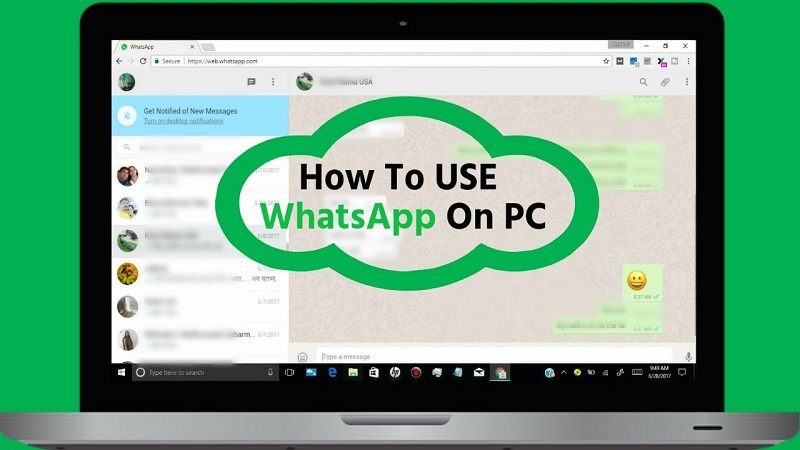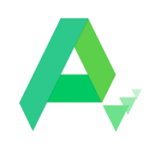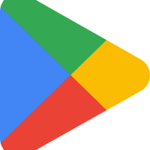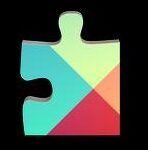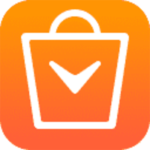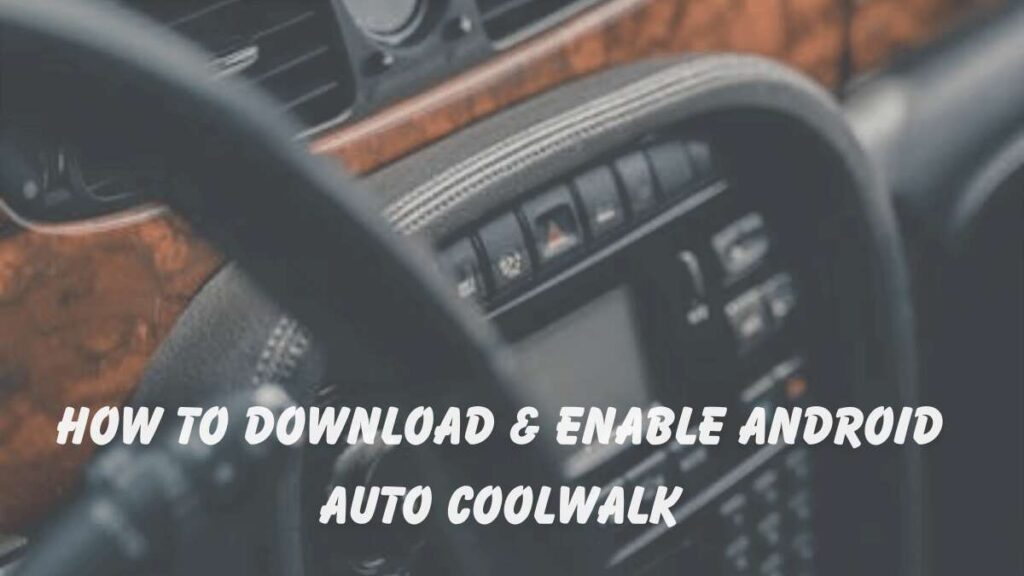
Android Auto Coolwalk is the latest redesign of Android Auto launched by Google to offer an interface including brand-new features. No doubt, the new version is smooth, simple, and stable as it takes inspiration from Apple’s CarPlay dashboard. It allows the user to perform multiple tasks side-by-side using a split screen including map accessing, playing music, navigation, and so on.
What is Android Auto’s Coolwalk UI?
Coolwalk as a mod of Android Auto offers a customized interface with the addition of multiple new ground-breaking features. An effective team of developers designed the Coolwalk UI for Android Auto to boost the user experience.
You can run multiple apps simultaneously, and add new shortcuts. Customize background, and add new material to your well-organized card-based interface.
What are the Main Features of Coolwalk?
You can run multiple apps simultaneously, and add new shortcuts. Customize background, and add new material to your well-organized card-based interface.
Coolwalk offers multiple vital modifications for Android Auto-related mainly to UI;
- The UI is designed based on matching different brands of cars.
- The splitting screen allows the user to watch two apps simultaneously.
- The media cards offer useful information relating to the apps.
- The bottom dock works like a taskbar to show recent apps with other relevant shortcuts.
- Enhance the car’s display using the new Material You feature.
How to Download and Enable Android Auto Coolwalk
Here we will discuss different ways for you to get Coolwalk on your Android Auto;
Method 1: Install Android Auto Coolwalk APK (Sideload)
It is a simple and safe way of downloading the APK file of your required apps from any verified source. Follow the given steps;
Open your device, and launch your web browser.
Go to any authentic app store and open the download page of Android Auto.
Select the latest available version, and click on the Download button.
Wait for the completion of the downloading process.
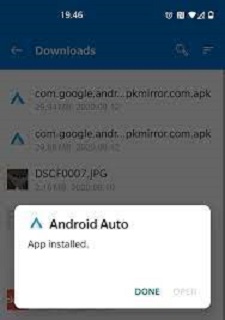
Go to your Downloads folder, and locate the downloaded APK file of the app.
Extract the file; click it to start the installation process.
Before starting the installation, go to Settings, select the Privacy option, and toggle to enable Unknown Sources to allow your device for third-party installation.
Method 2: Clear Android Auto Cache
It is a server-side update of Android Auto and requires a strong network connection. Follow the given steps;
Open your device, and head to the Settings app.
Navigate to the Apps option, and click on Installed Apps.
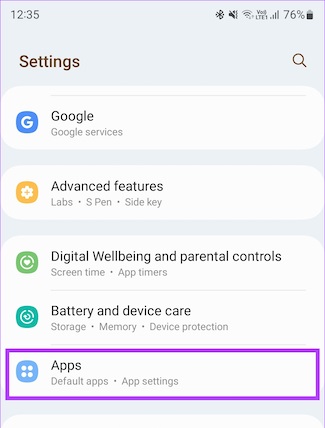
Click on Android Auto from the list of installed apps.

Click on the Clear Cache option from the three given options i.e. Clear Cache, Clear Data, and Uninstall App.
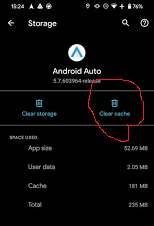
After clicking Clear Cache, close your Settings app.
Make sure, you are connected to the internet.
You will find the New Coolwalk UI on the head units of your car, as soon as your device is connected to it.
Method 3: Join the Android Auto Beta Program on Google Play Store
Open your device, launch the Google Play Store, and make sure you are connected to the internet.
Type Android Auto in the search box, and click it from the search results.
Open the app, and click on Join the Beta while scrolling down to the bottom of the screen.
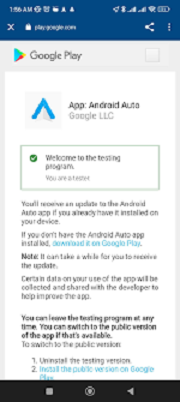
As soon as you have successfully joined the Beta program, select the new version of Android Auto Coolwalk, click on the update option, and enjoy a new Coolwalk UI for your car’s navigation unit.
Method 4: Use the Screen Mirroring option
Open your device and enable the Screen Mirroring option. Use Bluetooth or any other flash for connecting your phone with your car head unit.
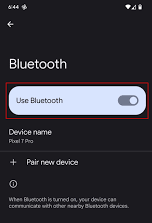
Select your car head unit from the list of available devices, and turn on the screen mirroring option.

As soon as you have successfully joined the Beta program, select the new version of Android Auto Coolwalk, click on the update option, and enjoy a new Coolwalk UI for your car’s navigation unit.
The screen mirroring option will mirror the car’s display. Now you can launch the Android Auto app on your phone.
How to Update Android Auto
Head to the Google Play store and open the main screen.
Type Android Auto on the search bar of the app.
Click on the app’s icon and go inside the app if it is installed on your device.
Tap on the ‘Update’ option to upgrade to the latest version.
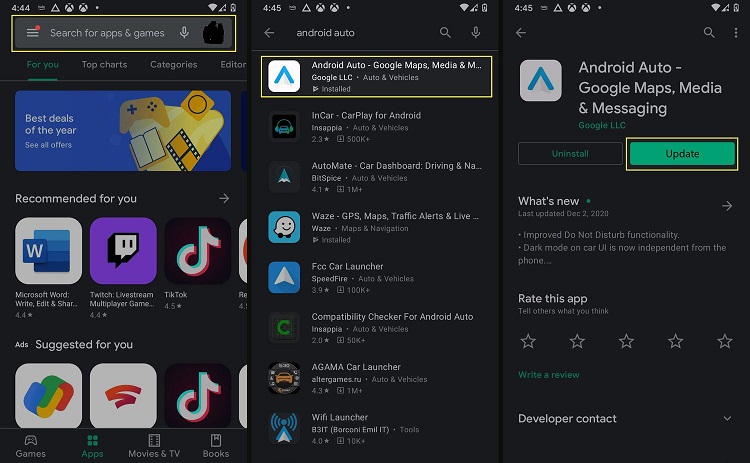
What’s New in Android Auto Coolwalk?
The new version of Android Auto Coolwalk v8.5.6245 offers a lot better than the latest release v8.6.6250. You will find multiple new changes in the UI that fiercely demand improved driving. Here are the new changes;
Android Auto design with new splitting screen
Navigate easily with the help of Google Maps close to the driving seat.
Access to recent apps quickly using the quick launcher
Craft a fresh favorite album art while using the New Media Card
Get quick assistance from Google Assistant such as missed call reminders.
Get on-screen shortcuts with an exclusive click.
Smart progress bar for searching your podcasts
Some more innovative features are in progress and you will enjoy them shortly such as WhatsApp calls, Digital Car Key sharing, and Digital Car Keys with the support of multiple other car brands.
Conclusion
So, viewers, it is the process of enabling Coolwalk for your Android auto, and enables you to customize your interface while adding new features. It can be possible without rooting your device.
FAQ
Yes, it is possible to enable Coolwalk on Android Auto without root. However, it is better to avoid security issues to update the new version of the app from the official website only.
No, there is not any such issue, but rooting for the purpose may void it.
No, it requires compatibility for the purpose.
Yes, the entire process is legal.
Multiple reasons can cause not enabling Android Auto Coolwalk on your devices such as;
The phone is outdated so can’t support Android Auto Coolwalk
The head unit of your car doesn’t support Android Auto
Your region has no access to Android Auto
Sometimes a wired internet connection can create trouble in getting Android Auto Coolwalk