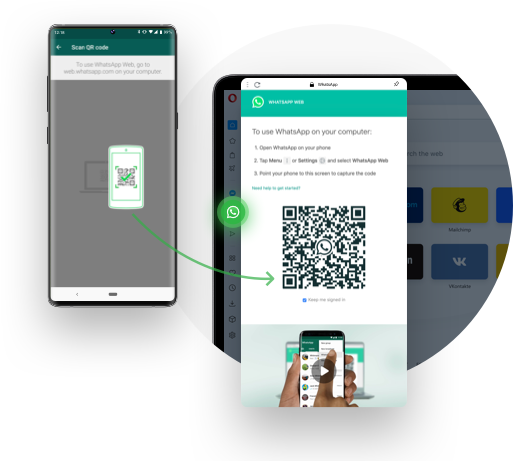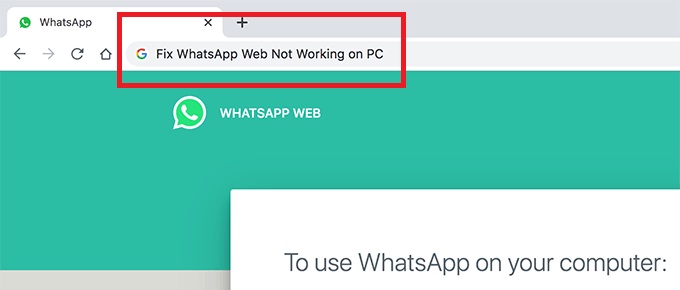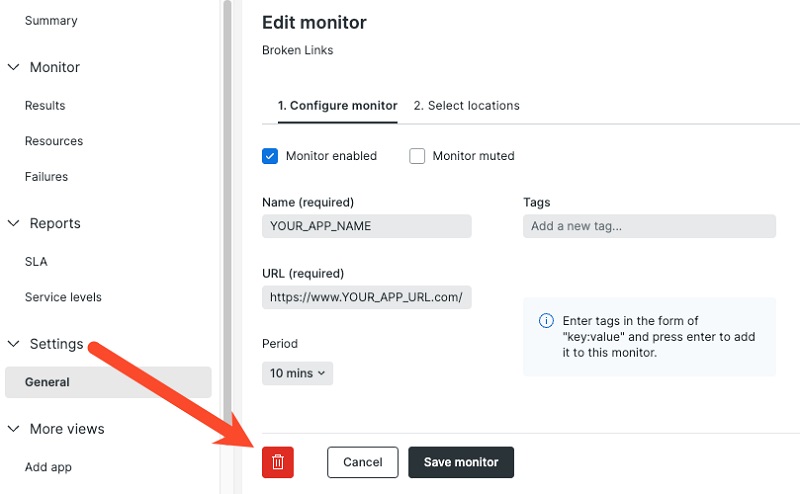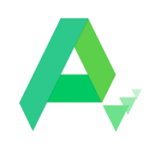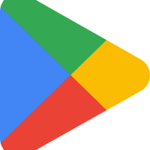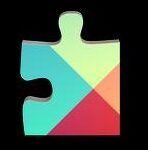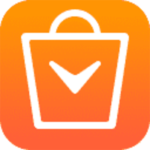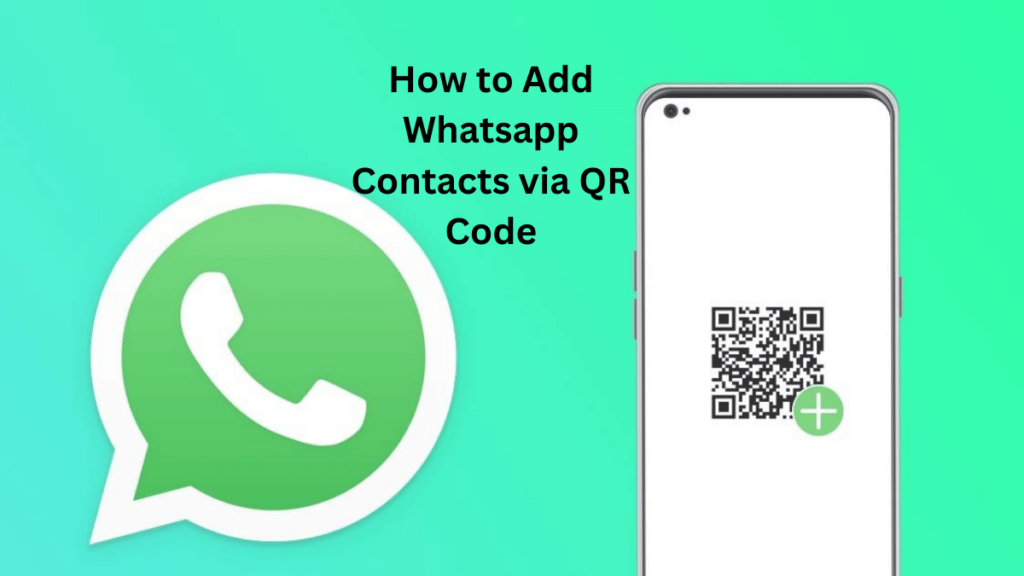
Quick Tip
- Open New Chat, and click on QR code next to the Now Contact.
- Click on Scan code, and select Add to Contacts option.
Whatsapp is an undisputed Smartphone application with an easy communication system around the world. It is reliably updated with new functions for an accessible user experience such as adding of contacts using a QR code.
If you are familiar with Whatsapp, you must know about adding contacts to the Whatsapp list is a complicated task. When come across the task, we have to tap digits, save numbers, search for contacts on Whatsapp, and then message them. But all the procedure is quite easy with the new update of the QR code, just scan the QR code of the required person and add him to your contact list reliably.
How to Create Whatsapp QR Code for Android
Generating a QR code for any Android phone number is quite easy; you need to follow the instructions;
Open Whatsapp on your device.
Tap three dots on the right corner of the app’s main screen.
Select the ‘Settings‘option from the drop-down menu.
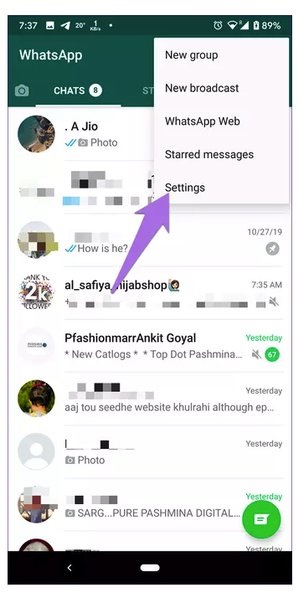
Go to ‘Settings’ and click on the QR code on the right side of your name.
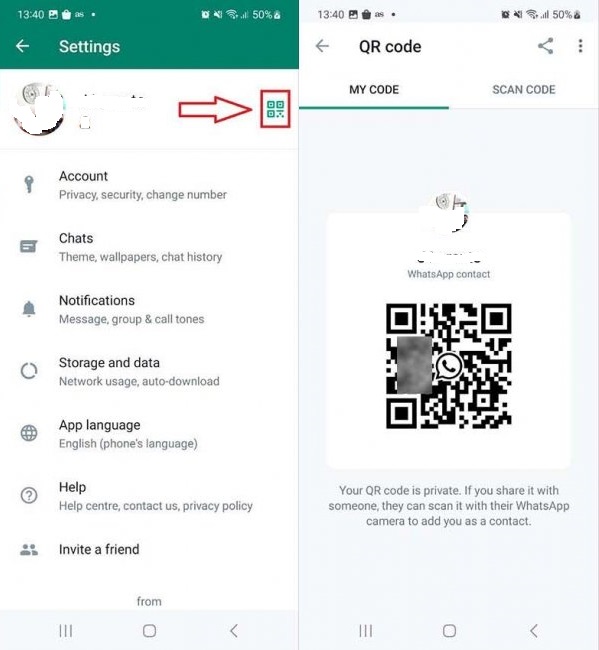
How to Create a QR Code For an iOS Device?
Open the app and go to the ‘Settings’ option while clicking on it at the bottom of the screen. Click on the QR code next to your name in the Settings option.
Scan the appeared QR code on your screen.
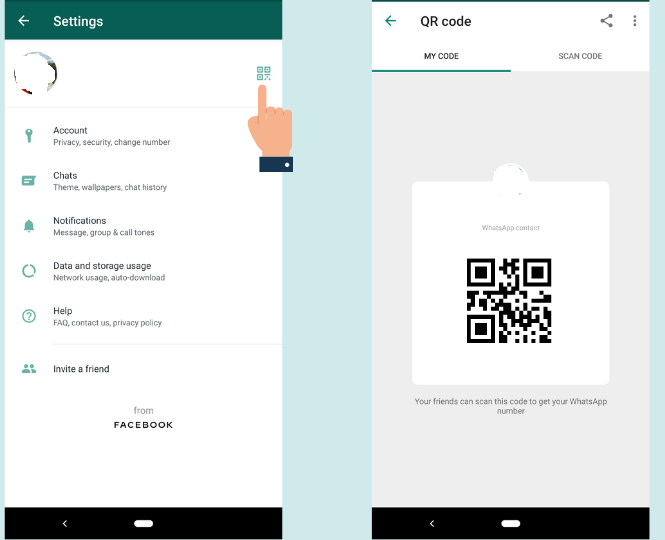
How to Share Whatsapp QR code with others?
QR code can be shared with others using any sharing option and you can share the screenshot of it also. For this purpose follow the given instructions;
Open the QR code page from the ‘Settings’ option. Click on the ‘Share’ button at the top of the screen of your Android or iOS device. Select the app from the drop-down menu and tap it. You can share it using email, Facebook, Telegram, and even Whatsapp itself.
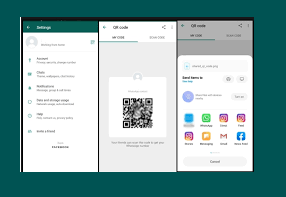
How to Add Contacts to Whatsapp using QR Code?
QR codes are the ancient process of sharing information. Now Whatsapp also is offering the ability to add contacts using QR codes;
Open the scanning screen while tapping on the ‘Scan Code’ tab.
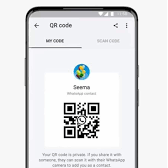
For iOS devices tap on the ‘Scan’ button.
Scan the code using your camera while taking it inside the green scanning box. Scan the received code from others by tapping on the gallery icon from the bottom left corner.
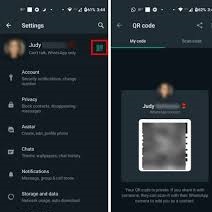
Select the image after navigating it from the gallery option. The app will detect the contact. Tap on ‘Add to contacts‘ as well and add other details related to the contact also.
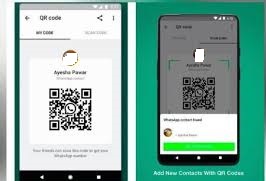
The contact is added and you are ready to message the relevant person. A built-in feature for saving QR codes is also available on some phones. It offers a link when you point your camera to the QR code. Click on the link and message the relevant person.
How to Cancel QR Code on Whatsapp?
If your QR code is shared with some unwanted contacts and you want to cancel it. Don’t worry, it is quite easy, just open the QR screen and reset it again and a new QR code will be created automatically. Now you can share a new QR code with your trusted contacts only. For iOS devices click on the ‘Reset QR’ code.
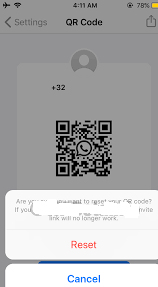
Bottom Lines
So, viewers, we have tried to describe the entire use of a QR code for adding your contacts to your Whatsapp. The procedure is easy and quick to save you from manual typing of contacts one-by-one. If you want to know, what is the procedure? Please read the entire review to get complete skills for the purpose.
FAQs
Go to Whatsapp> More options> Settings, and click on the QR icon next to your name.
Adding contacts using a QR code is a common procedure, and it can’t be expired, until you reset it.
You have to know the username of the specific person, open Whatsapp, select the Contacts option, click plus sign, and select Add by Username. Enter your username, and click the ‘Add; option.