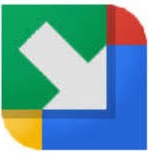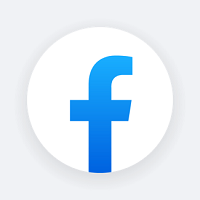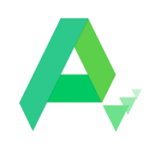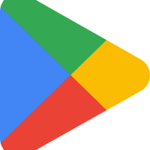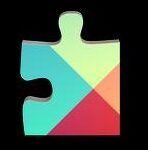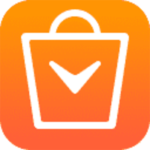BlueStacks is a powerful platform for emulating your Android apps on the big screen. It is specially designed for gamers to boost their gaming experience with up to 60 FPS. The most popular app around the world with 400 million downloads while running over 1.5 million Android devices.
The wonderful app was launched in 2009 and requires a minimum of Windows 7 with 2GB RAM and 5GB storage. It is equally reliable for both 32-bit and 64-bit operating systems. You can use it for your Mac as well.
BlueStacks Features
Use Mobile Apps on a PC
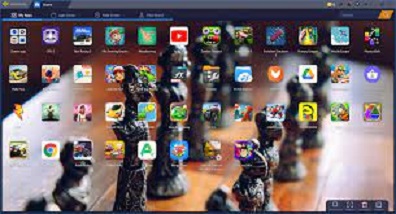
Most of the Android apps offer their best on a big screen, so we need a source to run our Android apps on our PC. Earlier it was not possible, but like other digital revolutions, developers have to offer a solution. It is an Android emulator. You will find multiple types of emulators when you search on your search engine, but BlueStacks is the fastest and most authentic emulator that you can use reliably.
Best Gaming Performance
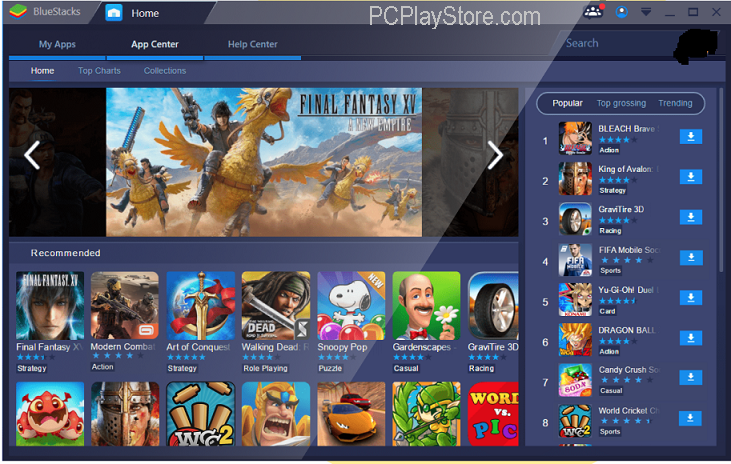
The basic purpose of designing an Android emulator is to play Android games on a big screen. Playing a game on Android is indeed an exciting experience, but it is more reliable and perfect when you play it on a PC using a mouse and keyboard. Multiple games have both Android and web versions, but several games i.e. Arknights and Azur Lane are not available for PC, so you can easily emulate those using BlueStacks.
Supports Multiple Accounts
The support for multiple accounts allows you to run multiple accounts simultaneously for the same game with multi-instance. It helps you to play your favorite game and other APK files on your PC with ease.
Configure Settings
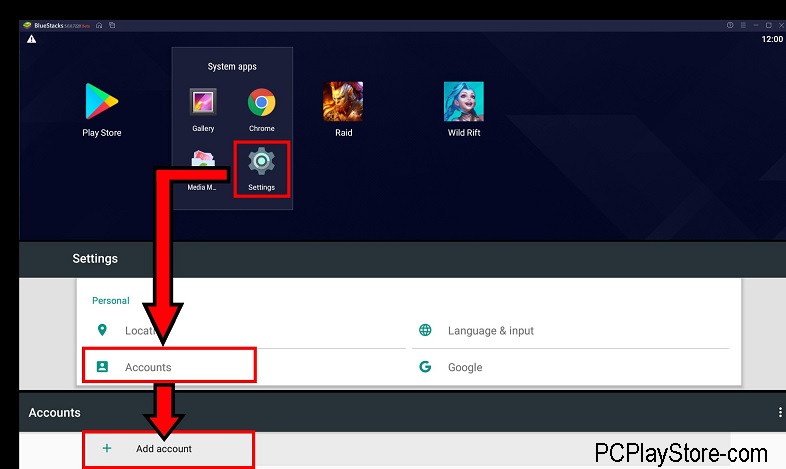
You can configure your Settings to get enhanced performance. Set CPU, memory, and frame rate for your program allocation such as you can set high frame rate, and performance mode can also be set for the instances. You can use a multi-instance manager for the purpose as well.
Sync Apps
The support of the Cloud Connect mobile app allows the users to sync apps between mobile and BlueStacks. Moreover, you can transfer Windows files to BlueStacks, install APK files of apps, and play Android games while translating them into your language.
What’s New?
- BlueStacks online installer updated to 5.14.0.2002.
- BlueStacks offline installer updated to 5.13.220.1001.
- Enhanced gaming skills for touch screens using multiple actions
- Removed bugs using cyber-enhanced archers and faming swords
- Addition of a Set-Location feature to access nearby gamers
- One-click mute and unmute option for BlueStacks.
System Requirements for BlueStacks
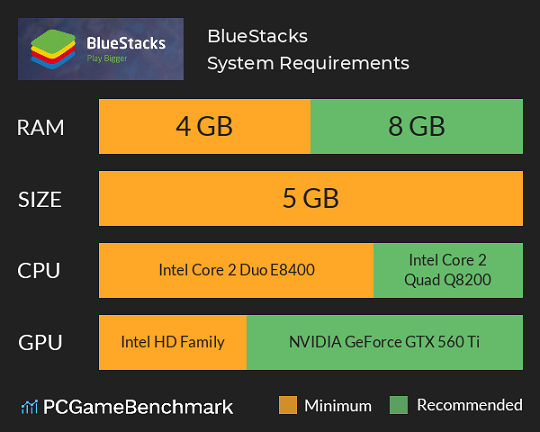
PC: Windows 7 or higher, 2GB of RAM is required, 5GB hard drive space, a multi-core CPU, and broadband internet access.
Mac: macOS 10.12 (Sierra) or above, 4GB RAM is required, at least 8GB of storage space on your hard drive, a multi-core CPU, and an Intel HD 5200 graphics or better.
How to Download BlueStacks

- Launch your web browser and visit the BlueStacks website.
- Click on the Download button from the download page.
- Click on the .exe file, and select the ‘Yes’ option for the pop-up with the suggestion of making changes on your device.
- It will download the suitable app version on your PC.
- After downloading, wait to complete the auto-installation process.
- Click on the icon to launch BlueStacks on your system.
- Use your Google Account and log in to the app.
Bottom Lines
So friends, if you are interested in playing your Android apps and a game on your PC, BlueStacks is the best solution. It offers a quick and smooth emulation process, no matter what type of game or app you want to install on your PC.
FAQs
No, you need a Google account to log in to your BlueStacks account. You can use an already existing Google account or create a new account as well.
It is designed for emulating Android apps and games on your PC or Mac.
Android 7.1.2 Nougat is the supported version for BlueStacks.