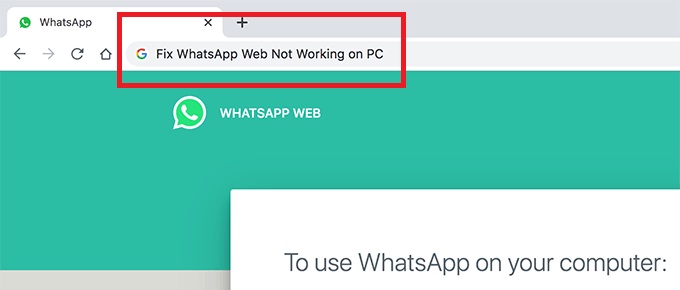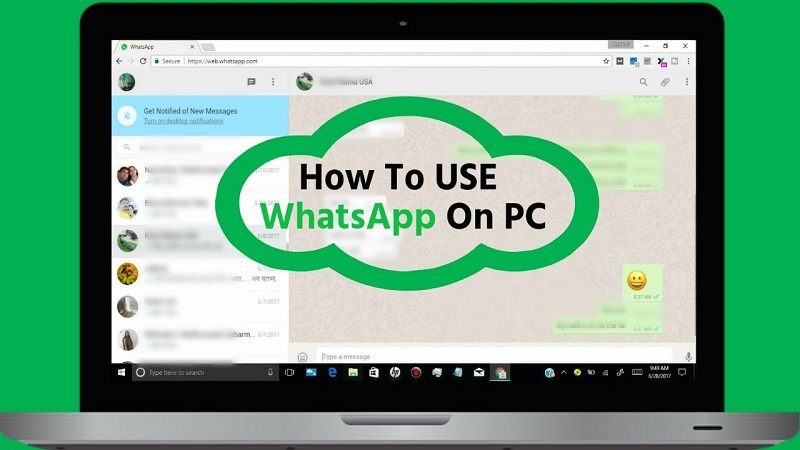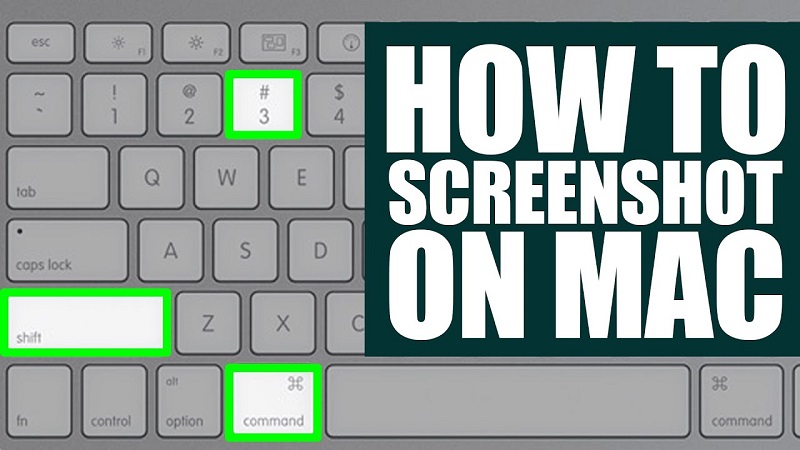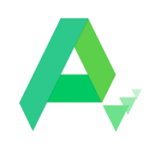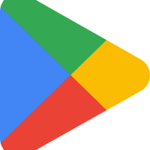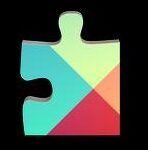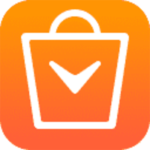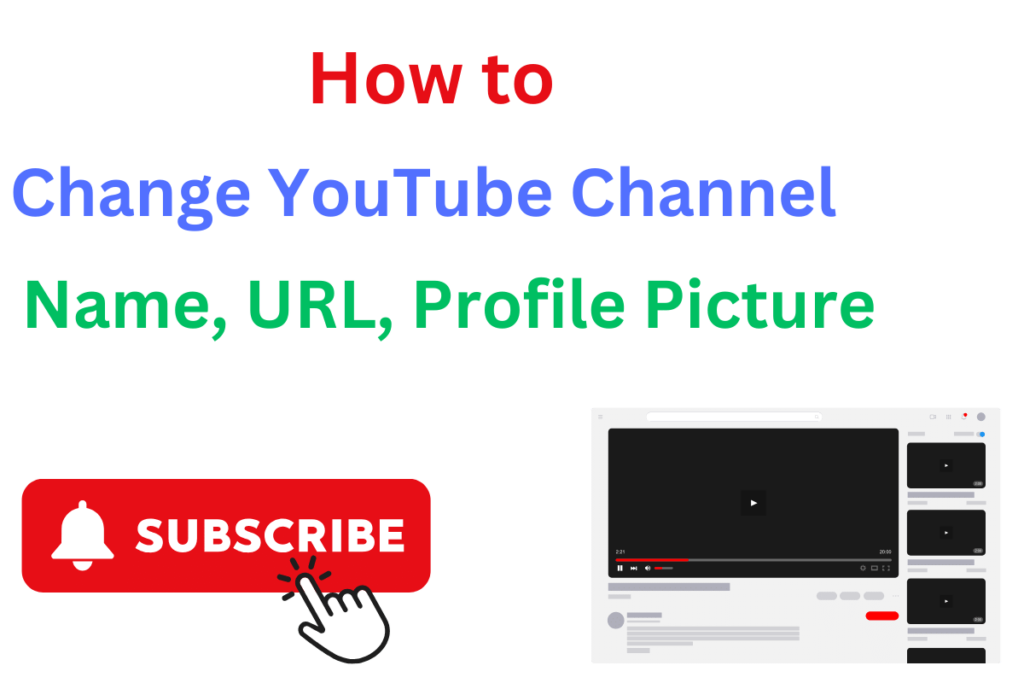
A YouTube Channel with a proper name, customized URL, and profile picture impacts a lot. It attracts the audience and enhances your viewer’s community. YouTube is one of the most powerful video-sharing apps, and despite of multiple new apps, it has maintained its standard.
Are you also wanted to change the name of your YouTube channel to rebrand it with eligibility of uploading your content as usual? You are required to fulfill some conditions.
Why should you Change the Channel Name?
Before you change the channel name, you need to know about the pros and cons. It is your choice to change the name of your YouTube channel or not. And, in my opinion you should change it.
The name you are using for your channel, maybe not be suitable for the latest content you want to upload, or maybe, you are bored with your old channel name. Keep in mind, the name changing can’t be affected the performance of your channel, and maybe, it proves a great marketing move.
If you have changed the channel name, it is better to upload a video announcement post, and some updated visuals on your social media channels. It will not affect the YouTube algorithm, but sometimes the YouTubers lose their checkmarks status as they rebrand their channel. Apply again to verify your channel under a new name.
What are the Eligibility Requirements for a Custom YouTube URL?
Here we discuss the certain conditions that are required before you create the YouTube URL. The requirements are as given below;
- You should have 100 or more subscribe.
- The time of your channel should be a minimum of 30 days.
- The profile picture should be uploaded.
- You have uploaded a banner image.
How to Change YouTube Channel Name, URL, Profile Picture
Here we will discuss different methods to set our YouTube Channel;
Method 1: Set Custom YouTube Channel URL
First, sign into your YouTube Studio.
Go to the main screen of YouTube Studio and select the Customization option from the left navigation menu.
Click on Basic Info
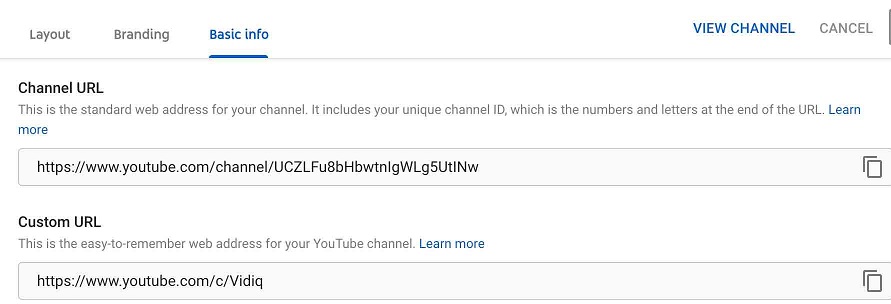
Select Set Custom URL for your Channel option from under the Channel URL.
You will receive a pop-up with suggestions to select URL according to the detail of your channel.
You are allowed to add extra letters or numbers to get a customized URL.
Finally, click Confirm option, and it is done for you.
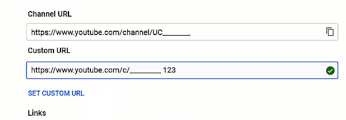
Method 2: Change an Existing Custom URL
If you already set your YouTube custom URL and want to take some changes to make it more effective. You need to follow the steps for the purpose.
Sign in to your YouTube Studio.
Select Customization from the left navigation menu, and click on Basic Info.
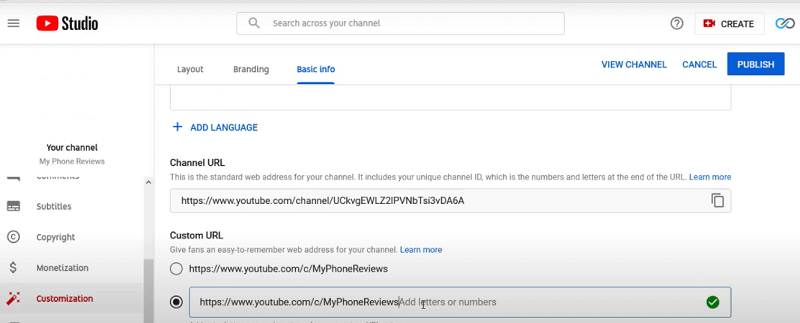
Click on the Delete option under your current custom URL.
Tap to the custom URL under the ‘About’ option.
Tap to the “Remove” option twice to confirm to delete the URL.
Keep in mind, you can only make changes with the current URL, and not set a new URL, as it take two days for deactivating the current URL. Soon as the URL is removed, you can set a new URL as well.
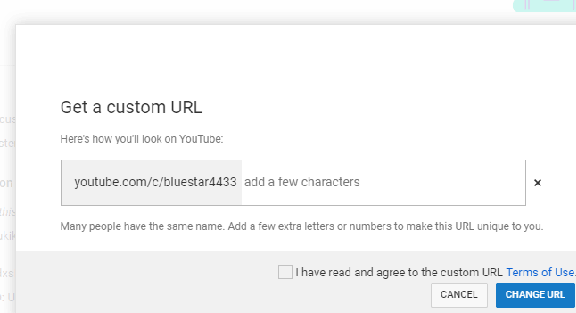
Method 3: Change YouTube Channel Names on PC
Log in to your YouTube by clicking the profile picture from the top right corner, and enter your account information.
After logging in, click your profile icon, and access to drop-down menu.
Select your channel from the menu.
Select Customize Channel option and it will open a new window.
You will find various information on the window, select the ‘Basic Info’ option.
Select the Edit option, enter your name, and click on Publish.
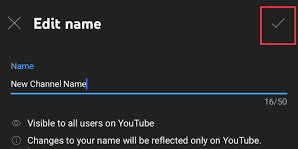
Method 4: Change YouTube Channel Name on Mobile
Launch your YouTube app on your mobile phone.
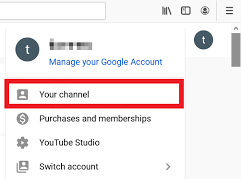
Click on your Profile picture, and select your Channel.
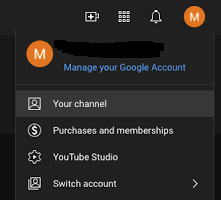
Click on the Edit option.
Enter your new channel name, and click the OK button.
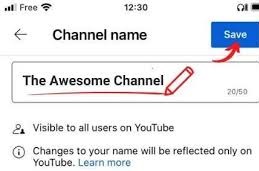
Method 5: Change Profile Picture on YouTube Channel
Log in to your YouTube Channel.
Click your profile picture from the top right corner.
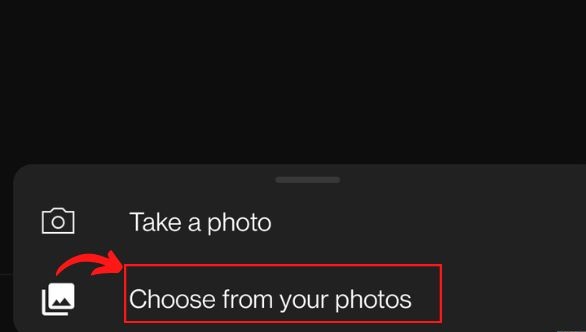
Select the Settings option from the drop-down menu.
Select the picture from your channel, and again from the page of the channel.
Select Change from the customization channel page.
Select another picture, and click ‘Done’.
Click Publish to save your changes.
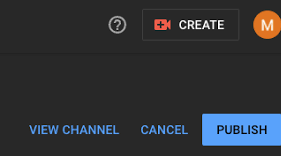
YouTube Channel Name Generator
If you have changed the name of your channel. You can take help from various AI-powered username generators for generating an authentic name for your channel. Type keywords related to your business or other details i.e. travel, food, etc, and get limitless suggestions for you.
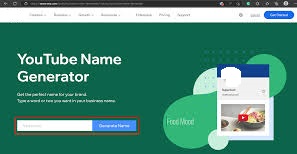
Bottom Lines
So friends, you can easily change your YouTube channel i.e. changes the custom URL, channel name, or profile picture. The entire process is simple and doesn’t affect your Google account. It enables you to enhance your business functionalities while displaying the main reason for your channel.
FAQs
Yes, you can change it by signing into your YouTube Studio and going to Basic Info. Select the Edit option and change the name of the channel.
No, you can change the channel name 3 times within 90 days. To change the name, you have to wait for two days to deactivate the existing one.
No, it has not been such a situation.
You need to select the picture in JPEG, GIF, BMP, or PNG format, the size of the picture should be 800 x 800 pixels, and the size of the file would be 4 megabytes.