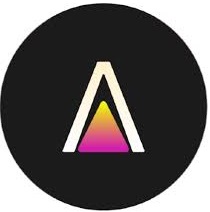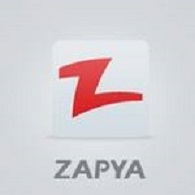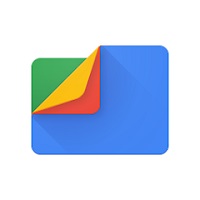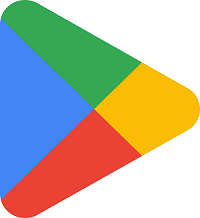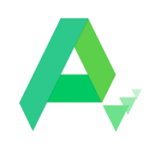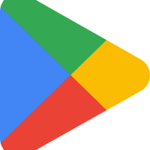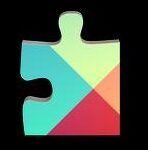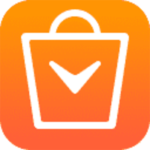Rufus was a lightweight and freeware software developed by Pete Batard. You can use it for creating the bootable USB flash drive that allows you to start a system directly on a bare system. It allows you to work on a system without OS installed such as you can start your computer in DOS, flash a BIOS, and so on.
What is a Bootable USB?
A bootable USB is an external hard drive or USB portable stick while having an ISO image file for any specific OS on it. ISO image offers information as an archive file on a CD or DVD drive.

How to Use Rufus to Create Bootable USB
For creating the bootable USB via Rufus, you require the following requirements;
Windows 10 as ISO
Rufus with latest version
USB with 8GB storage
Now follow the given steps to complete the process;
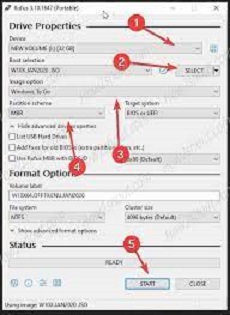
- Install Rufus on your PC, and launch it.
- Connect the USB to your PC.
- Rufus will identify the USB; select the USB from the drop-down menu after clicking on the Device option.
- Select Disk or IOS image from the Boot Selection, and tap on the Select option.
- A file explorer browser window will open.
- Find an ISO image for burning onto the USB.
- The latest version of Rufus 3.5 has the direct option to download the ISO image of Windows 10/8.1.
- Rufus will continue your default settings and identify the correct Partition Scheme for creating a Standard Windows installation process.
- Click on the Start button while continuing with default settings for File System and Cluster size.
- Click the OK button for the warning pop-up, and start the creation of the ISO image.
- After completing the process, unplug your USB, and use it where you want.
Rufus Features
For Windows Only
The program is available for both 32-bit and 64-bit operating systems running the Windows 7/8/10 only. So, you can’t use it for Mac or Linux devices. UNetbootin is the best alternative of Rufus that you can use for Mac and Linux
Support Multiple Languages
The program is simple and easy to use, as it supports multiple languages to allow the users from around the world use it reliably. You will find the support for the languages i.e. Bahasa Indonesia , Bahasa Malaysia , Български , Čeština , Dansk , Deutsch , Ελληνικά , English , Español , Français , Hrvatski , Italiano , Latviešu , Lietuvių , Magyar , Nederlands , Norsk , Polski , Português , Português do Brasil , Русский , Română , Slovensky , Slovenščina , Srpski , Suomi , Svenska , Tiếng Việt , Türkçe , Українська , 简体中文 , 正體中文 , 日本語 , 한국어 , ไทย , עברית , العربية , پارسی .
Ads-free
Enjoy the smooth ISO image burning process without any interference of advertisement or banners. Here you will not find any interruption of installing the extra bundled software. The transparent and open-source program is available with GNU Public License.
What’s New
- Use NTFS with support of Rock Ridge symbolic links preservation
- Impose NTFS for Linux Mint’s LMDE with the support of an exception
- Prevent Windows installation to S Mode by adding an expert feature
How to Download and Install Rufus on PC
Follow the given steps to download and install Rufus on your PC
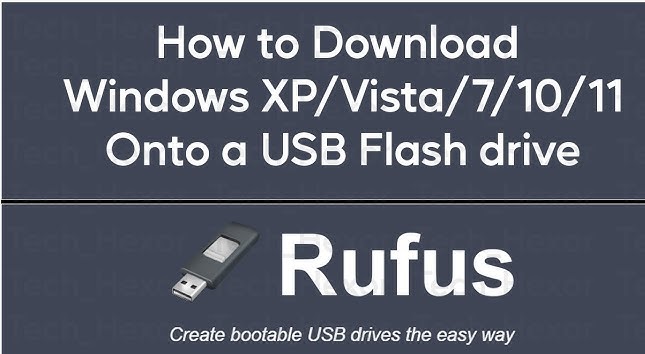
- Click ‘Download’ button given above on the page.
- Wait for completing the downloading of .exe file of Rufus.
- Extract downloaded .exe file, click to open it.
- Run the Rufus installer.
- Click ‘Install’ button, and you are directed to the Rufus Setup window.
- It is available only for 64-bit version.
Bottom Lines
So friends, hope so, you understood the entire process of installing and using the Rufus on your PC. It is one of the best and easy to use tools that you can use for creating a bootable USB to run a bare system easily. It is applicable for Windows only. You need to install some other alternative for your Mac or Linux system.
FAQS
Yes, Rufus helps to create a bootable USB from an ISO image, and creation of ISO image is possible via a physical disc or from a set of files.