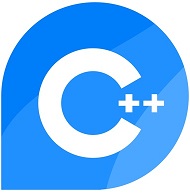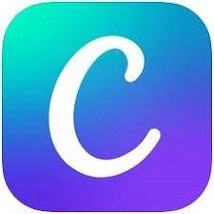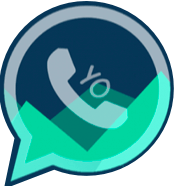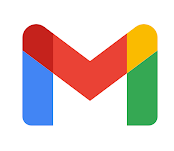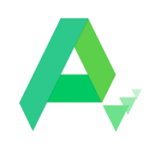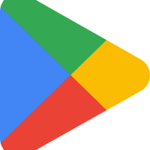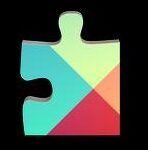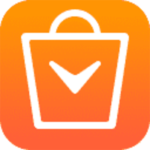VLC Media Player is powerful player for playing audio/video files on any of your device. It is freeware and allows the users to launch several media types i.e. devices, discs, files, and streams. The support for all popular formats and the clean user interface are the best qualities of VLC player. Avail several recording options i.e. you can use it as screen recorder for recording the entire screen of your desktop, and you can also use it as a webcam recorder for recording your videos right from your camera. Likewise, different built-in codecs for opening different file formats including MP3, MKV, and so on.
VLC Media Player Features
Safe to Use
The advertisement free app offers a safe and secure download and installation process for your devices i.e. Apple iOS, Linux, and Windows with 32-bit and 64-bit as well. You will find it free of any type of adware, spyware, and 100% safe to make sure of opening your files without any malicious content. The compatibility for all Windows including Windows 10, the open-source app enables the Windows 10 users to develop the platform in the C, C++, and Objective-C programming languages.
Clean User Interface
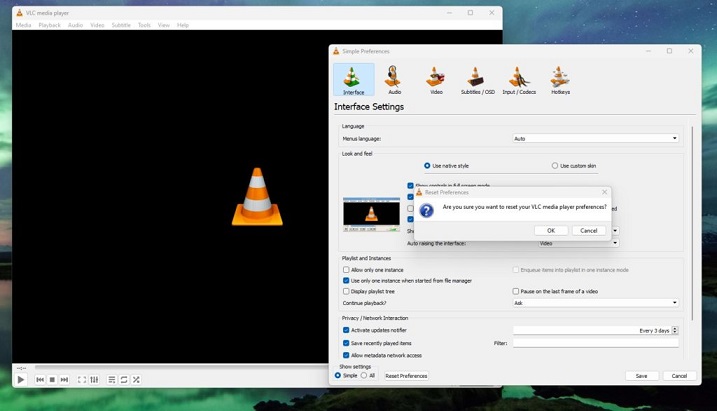
The clean user interface is embedded with multiple ground-breaking features. The support for recording options helps you to record your favorite content for later use. Simply tap to ‘Media; tab from ‘Open Capture Device’ settings, and select ‘Desktop’ for recording your screen and DirectShow for camera recording. Simply hover over the video for taking screenshot by right-clicking the ‘Take Snapshot’ from the context menu. You will find a built in video convertor for converting the audio/video file formats. Go to Media tab to select Convert and next Save option.
Remove Audio from Video
You can remove audio from video while using multiple apps available in market, but they offer lengthy processes for editing. In comparison, VLC player offers a simple and easy process of editing your video. One thing is important; the edited videos cannot be reverted to original video, so it is better to make a copy of the video before you edit them.
Graphic Equalizer
VLC player is a cross-platform with support of full-fledged audio effects and playlist. It also works as a graphic equalizer, simply press Ctrl + E from your keyboard to call it up, or click on Tools > Effects > Filters > Audio Effects for the purpose. Use available presets for adjusting the sound quality, and Equalizer, Compressor, and Spatializer tabs to finely tune it.
Audio Normalization Activation
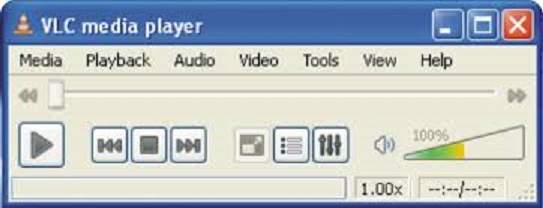
Audio Normalization is one of the best features offered by the player, as it helps to make sure the safety of your ears fool-proof while adjusting the any media volume with improved sound quality and fixed amount. For the purpose you need to click Tools > Preferences > Audio and enable Normalize Volume To. It will adjust all of loud noises i.e. dialogue, music, explosions, gunshots, etc.
Play Internet Radio Stations
Similar to other such apps, VLC player also offers access and playing of internet radio stations. For the purpose, you need to follow given steps;
- Open VLC Media Player on your device and press Ctrl + L to open the Playlist sidebar, and set it on view mode.
- Click on View > Playlist View Mode > List.
- Browse through the two radio station servers; Jamendo and Icecast, and select any of them by clicking on it.
- You can get access to your favorite radio station by entering the station’s URL, and press Play option to start listening it.
Same as you can manage your favorite Podcasts using the same Playlist interface by following the given steps;
- Select Podcasts from Playlist option under the Internet section.
- Hover the cursor on Podcasts section, and tap to Plus sign.
- Copy your favorite podcast URL and paste it in RSS feed, and press ‘OK’ button.
- It will add the podcast into sidebar for you to select any episode.
Chromecasting of Stream Videos
Plan a movie night with your friends, and watch your movie by connecting VLC with Chromecast. It is the best option of streaming your videos wirelessly.

How to Download VLC Media Player for Windows
You need to follow the given steps to download VLC Media Player for Windows;
- Click ‘Download’ button given above on the page.
- Wait for completing the downloading of .exe file of VLC Media Player.
- Extract downloaded .exe file, click to open it.
- Run the VLC Media Player installer, and select the language from the 50 options, and click on ‘Next’ button.
- Click ‘Install’ button, and you are directed to the VLC Media Player Setup window.
- Select your file type i.e. 32-bit, or 64-bit, and the destination for file.
- Wait for completing the installation process, and enjoy an entertaining world
Final Words
So friends, VLC media player is 100% freeware program without any pro version. You can download it free of charge and enjoy watching videos, webcams, streaming, screen recording, listen music, and lot of other such amazing features.
FAQs
VLC supports over 50 popular file formats i.e. MPEG-2, MPEG-4, H.264, MKV, WebM, WMV, and MP3. You can use the formats for videos, audios, and streaming.
Please check the VideoLAN support page for more information.
The simplicity, support for multiple file formats, and ground-breaking features for manipulating and enhancing of videos make the app one of most popular app around the world
Yes, VLC is completely compatible with all types of Windows including Windows 11.