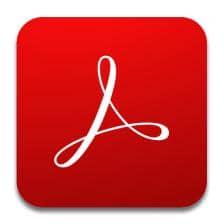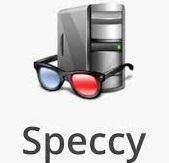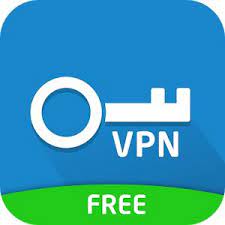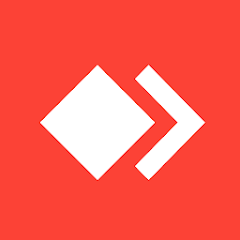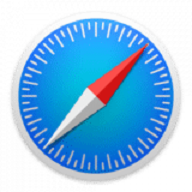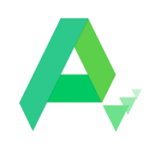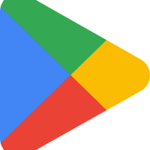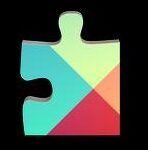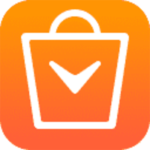iPhone 11 & iPhone 11 Pro wallpapers similar to their predecessors are also stunning and awesome. Time Cook and company launched the iPhone 11 devices in September 2019 as the successor of the iPhone XR, and was called people’s iPhone. The major new features are the A13 Bionic processor, a dual camera set-up, etc.
The iPhone 11 wallpapers are in different resolutions i.e. 1436 X 3113 pixels, 1848 X 4000 pixels, 1125 X 2346 pixels, and so on. So, the high-resolution wallpapers give a stunning look to your Smartphone including Android. The cut-out notch feature helps to finely adjust your mobile screen with light and dark backgrounds.
Download iPhone 11 Pro Wallpapers
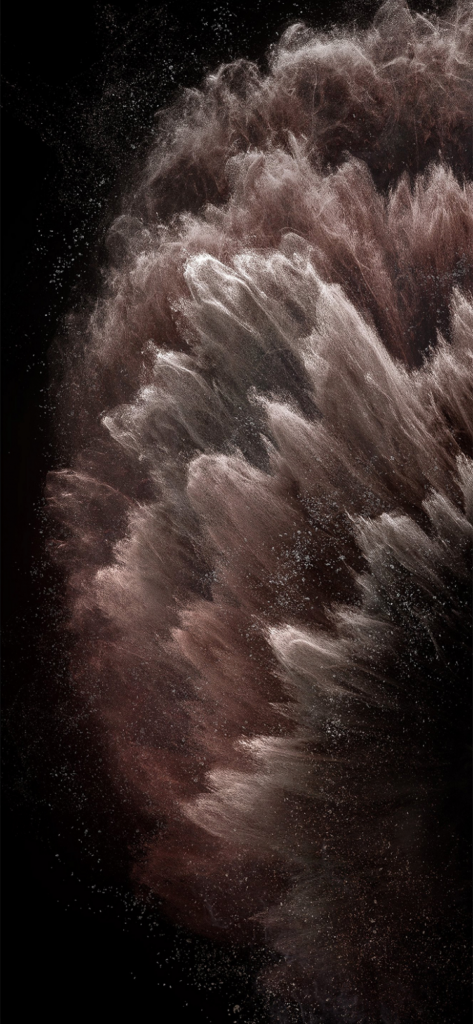



Download iPhone 11 Wallpapers
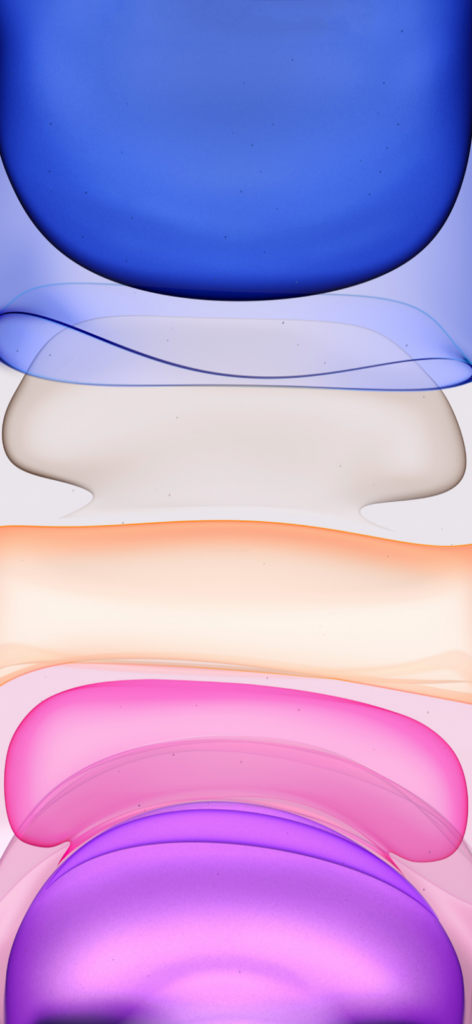
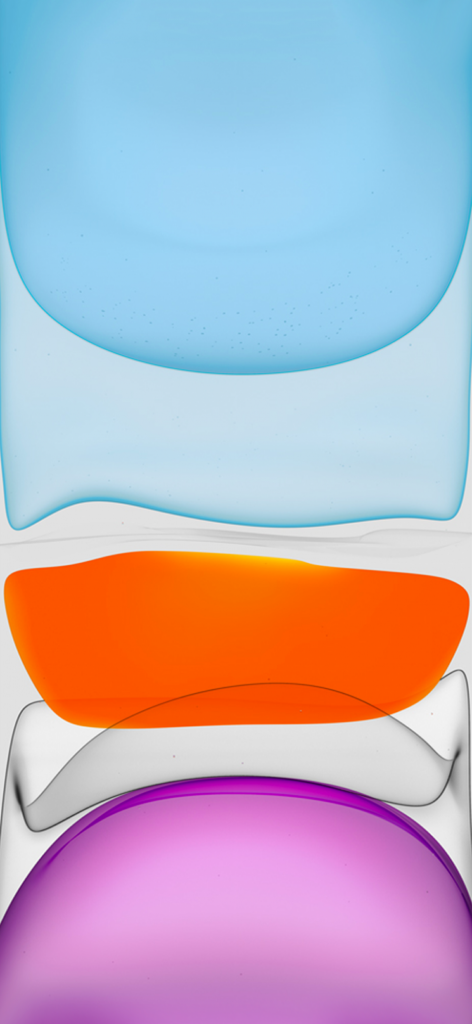
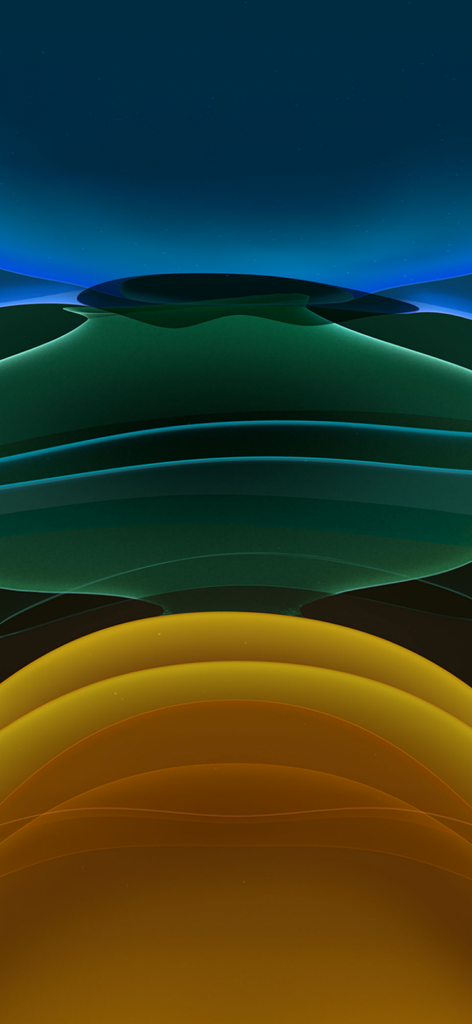

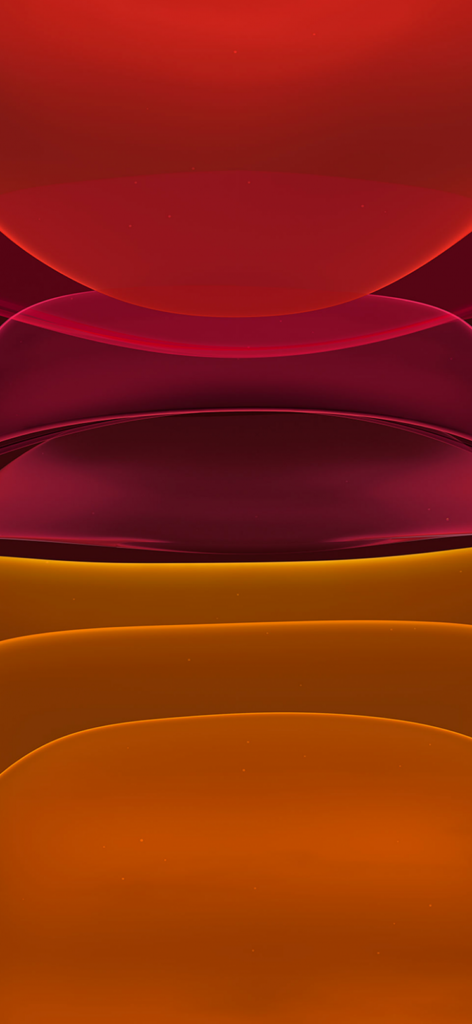
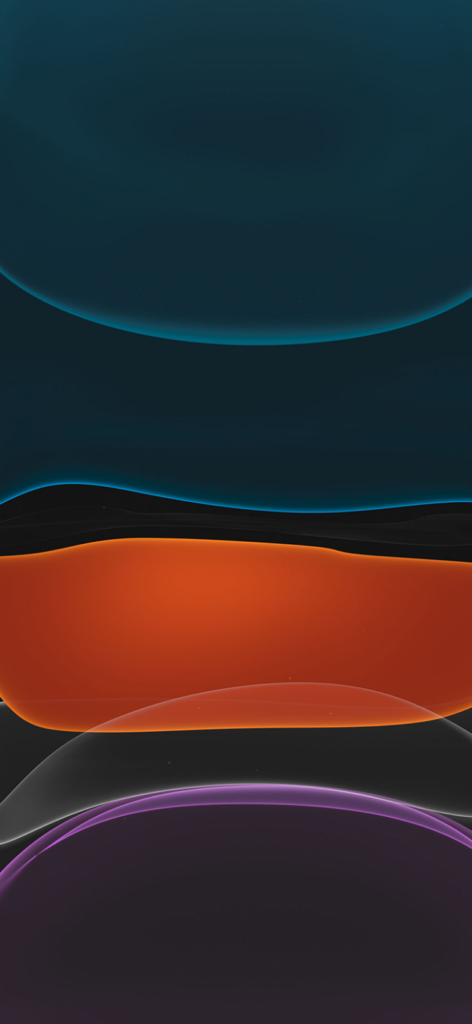
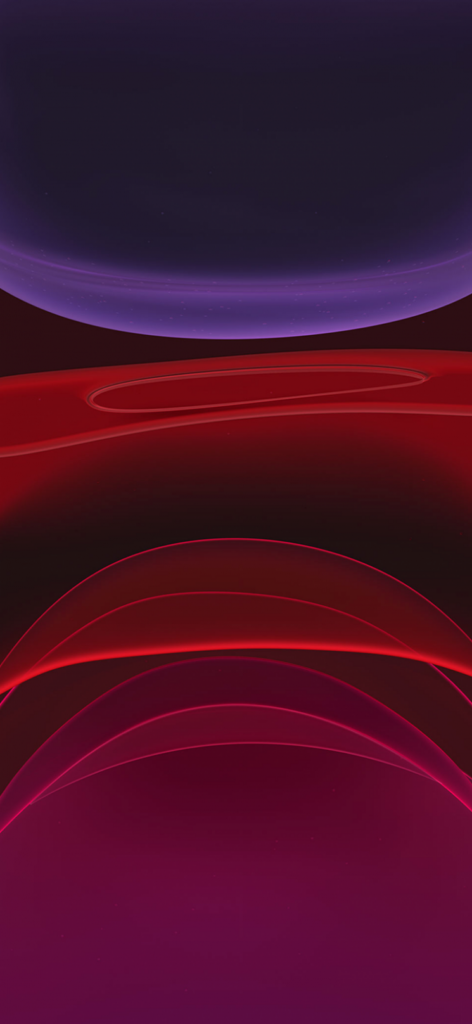
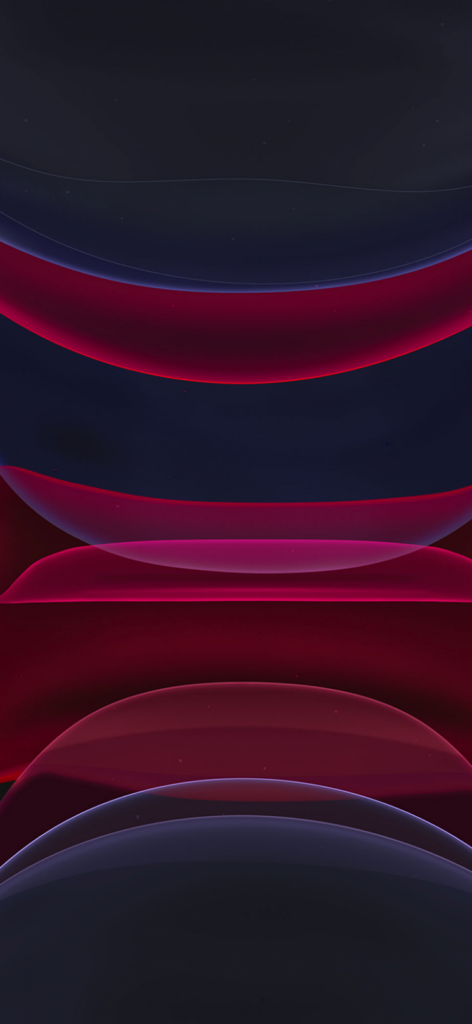
How to Download Wallpapers of iPhone 11 & 11 Pro
- Click the Download button given below the image and open the wallpaper in full screen.
- Right-click on the image and select ‘Save Image As’ option.
- Save the image while selecting the destination folder on your device.
How to Apply Wallpapers on iPhone 11 & 11 Pro
- Open your Settings app and select ‘Wallpaper’ option.
- Click on the ‘Add or Change Image’ option.
- Set your preferred wallpaper easily.
- You are also capable of separately setting the wallpaper for your home screen and lock screen.
Bottom Lines
So, friends, it is the entire procedure of selecting, downloading, and applying wallpapers of iPhone 11 and 11 Pro on your device. Here we have arranged some stunning wallpapers in basic colors for you to download and use reliably.
FAQs
Simply tap on the big + button and change the wallpapers easily.
First of all, check if the ‘Blur’ option isn’t enabled. If it is, toggle to disable it. Secondly, the low resolution of the wallpapers can also cause a blurry situation for your wallpapers.