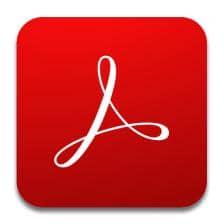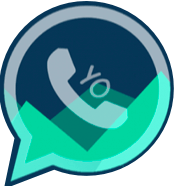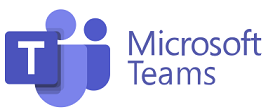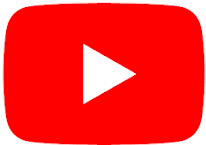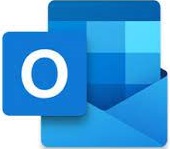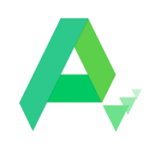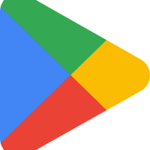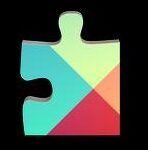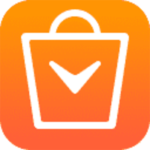Adobe Reader is one of most powerful and leading PDF software and enables the users to open, view, print, and annotate PDFs. As we know, when we want to work with PDF files, and in case of not having any PDF viewer, the file will be saved to your hard drive, and you can’t open it without PDF reader. So, you need to download Adobe Reader that is connected to Adobe Document Cloud and make it easy to work with PDFs on any device. It is freeware platform for opening PDF files, printing, commenting, e-signing your PDF files, and sync with several devices.
Adobe Reader Features
View & Annotate
The software not only enables the users to open saved PDF file on your system, but also annotate the files while offering multiple features i.e. sticky notes, direct typing text, bookmarks, highlight, underline, and use of strikethrough tools. Avail the capability of drawing on screen using the freehand drawing tool.
Connected to Adobe Document Cloud
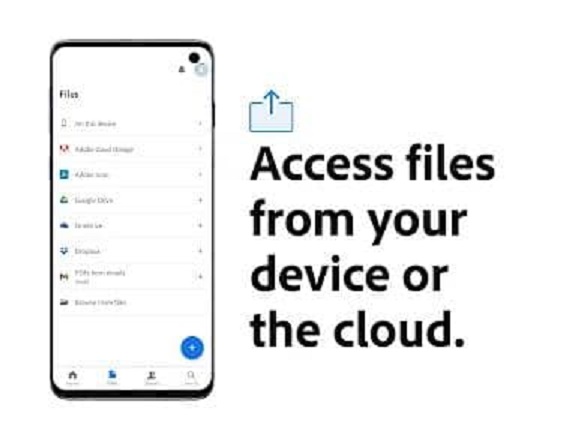
Synchronization with Adobe Document Cloud enables the users to use PDF files anytime from anywhere. Save your important files to Box, DropBox, or Microsoft OneDrive, and restore them any time you want. Likewise, you need to purchase subscription for activating other additional capabilities for creating PDF files, and exporting them to MS Word or MS Excel.
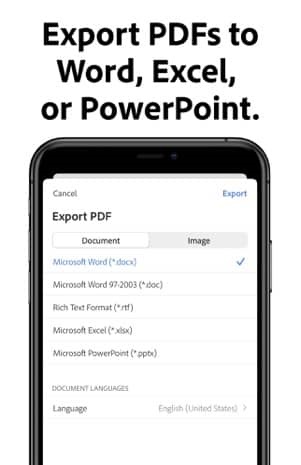
PDF Form Filling
Time is over for paper form filling irritations. The Fill & Sign tool helps you to fill the forms. Now, you simply open your device, go to the required website and type response on your PDF form, add your e-signature, and submit the form digitally. You can save a copy of form to your system also.
Share PDF files
As we aforementioned, the synchronization with cloud storage helps you to save your files on cloud, and no need of taking large files with your device all time. It also make easy to share your PDF files with your colleagues and friends free of charge.
Interact with PDF portfolios
Navigate quickly and easily while working with multiple PDF as well as other document types. You can collect several materials including drawing, e-mail messaging, spreadsheets, and videos as an exclusive file using the portfolio option to make multiple jobs easy and reliable. As, you can distribute, store, retrieval, and collaborate with end users easily.
Read Text out loud tool
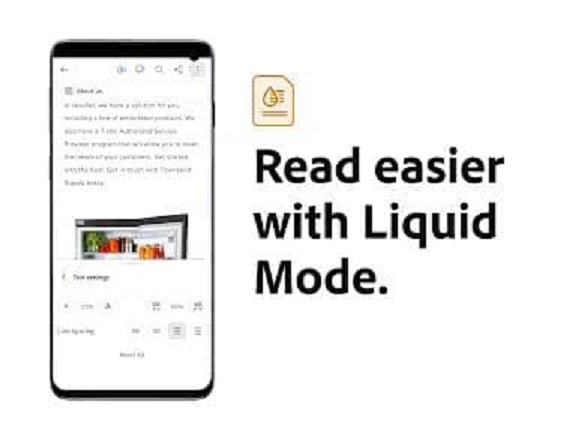
Simply click ‘Read text out loud’ option and easily understand the text that feels to be difficult to understand. Similarly, use the Mobile Link option for easy access and view the files from all of your operating system including computers, browsers, and mobile devices.
How to Download Adobe Reader for Windows
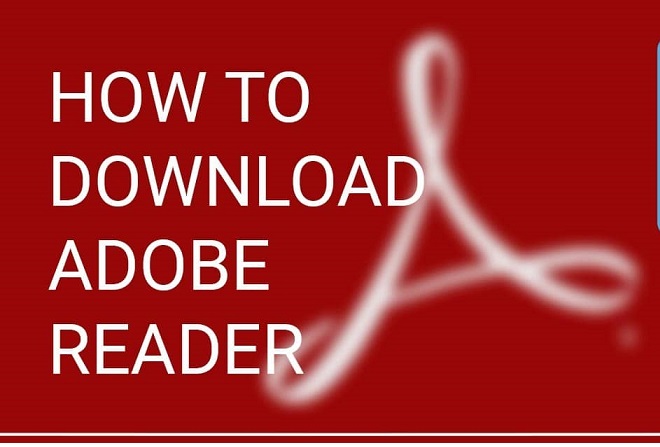
You need to follow the given steps to download Adobe Reader for Windows;
- Click ‘Download’ button given above on the page.
- Wait for completing the downloading of .exe file of Adobe Reader.
- Extract downloaded .exe file, click to open it.
- Run the Adobe Reader installer.
- Click ‘Install’ button, and you are directed to the Adobe Reader Setup window.
- Select your file type i.e. 32-bit, or 64-bit.
- Wait for completing the installation process, and move to your PDF files to open, view, and share them.
How to Download Adobe Reader using BlueStacks
- You can download Adobe Reader using an Android emulator such as BlueStacks.
- Download BlueStacks visiting the official website of emulator, or you can download it from any third-party authentic website also.
- After completing installation process of emulator, launch it by double-clicking the icon.
- You are directed to the main screen of the emulator, type Adobe Reader in the search box of Google Play store, as the app has pre-installed with BlueStacks.
- Click on Adobe Reader and start installation process.
- Wait for completing installation, and you are ready to use your PDF files.
How to Enable Adobe PFD Plug-in
- Open your browser, and select Tools option.
- Go to ‘Manage add-ons’ option.
- A pop-up menu will appear, and you need to select ‘All add-ons’.
- Search for Adobe add-ons section, and select Adobe PDF Reader.
- Toggle to PDF Reader to ‘Enable’ it.
Final Words
So friends, Adobe Reader is the best option for opening, viewing, printing, and sharing your PDF files right from your system. It has the capability of syncing with cloud storage and all other digital machines allow it to work with.
FAQs
Adobe Reader is free of charge while offering the free cloud storage service, as you can avail 2GB of free storage in Adobe Document Cloud.
Adobe Acrobat Reader is the best free of charge PDF reader for Windows, as you can avail multiple features i.e. view your PDF files in multiple languages, add comments, etc.
Adobe Acrobat Reader is the advanced version of Adobe Reader where you will find some additional features along with all basic features of Adobe Reader.
No, it is not possible with free version of Adobe Reader; you need to purchase a subscription plan for the purpose.
Go to your required PDF file, double-click it to open, and select Adobe Reader to open the file. You can right-click the file for selecting your PDF reader.
You need to go Settings of Adobe Reader, and repair the program to fix the issue.