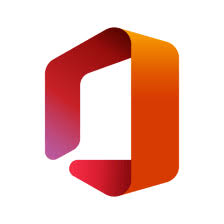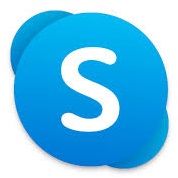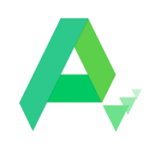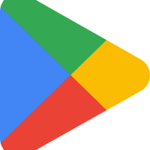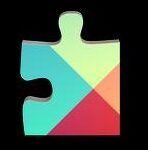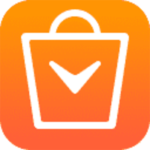The iPhone 12 and iPhone 12 Pro wallpapers are the slew of outstanding series unveiled by Apple. The continuity of wallpapers designed by Apple in blue, red, green, black, and white can also be visible in the iPhone 12 version.
The sipping of ten wallpapers on iPhone 12 with a combination of dark and light mod enhances the grace of your mobile screen a lot. In case of purchasing the iPhone 12 or 12 Pro version, you can automatically switch between light and dark mode.
The iPhone 12 Pro version is shipped with eight fresh wallpapers, again in the light and dark modes, and offers a perfect matching for different colors of iPhone 12 and 12 Pro versions i.e. silver, graphite, Pacific blue, and gold.
iPhone 12 Light Black wallpaper
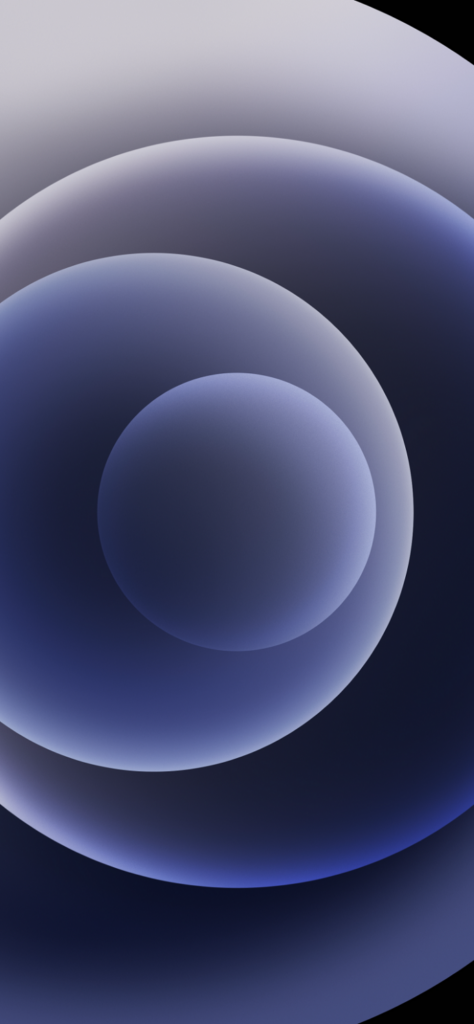
iPhone 12 Dark Black wallpaper
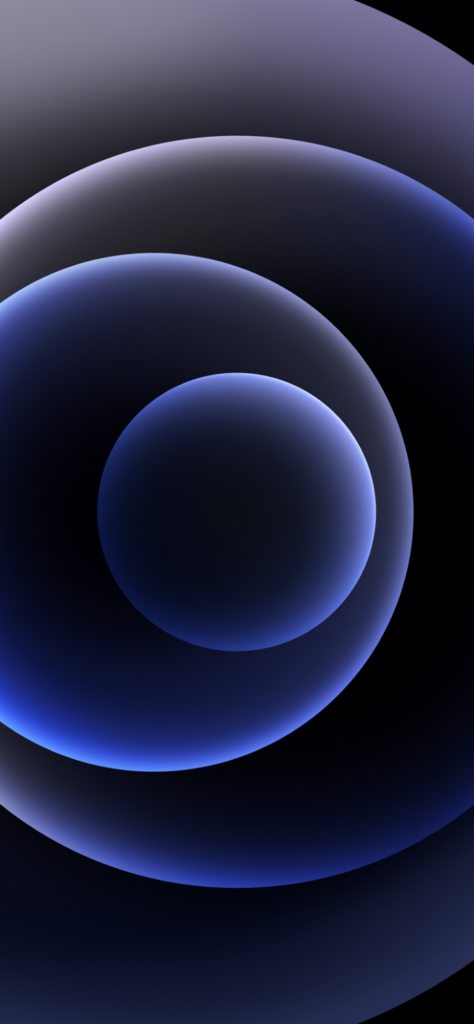
iPhone 12 Light Blue wallpaper

iPhone 12 Dark Blue wallpaper

iPhone 12 Light Green wallpaper
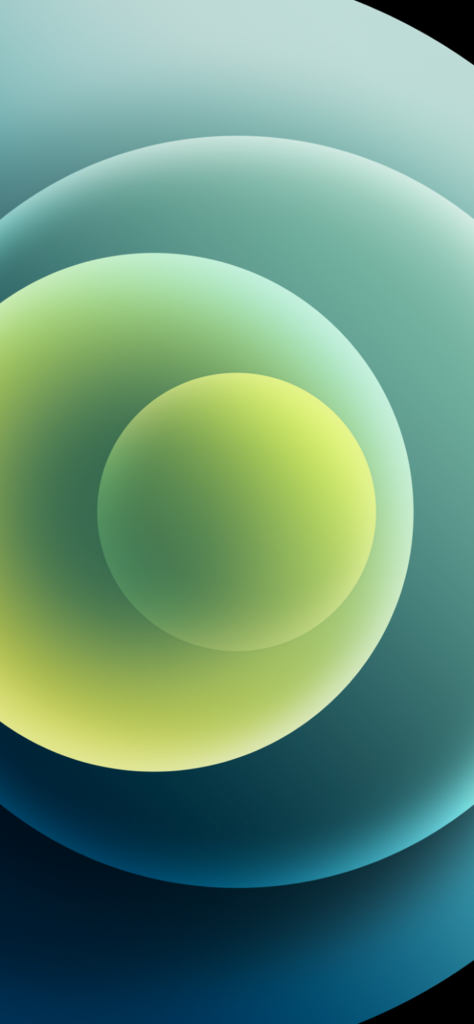
iPhone 12 Dark Green wallpaper
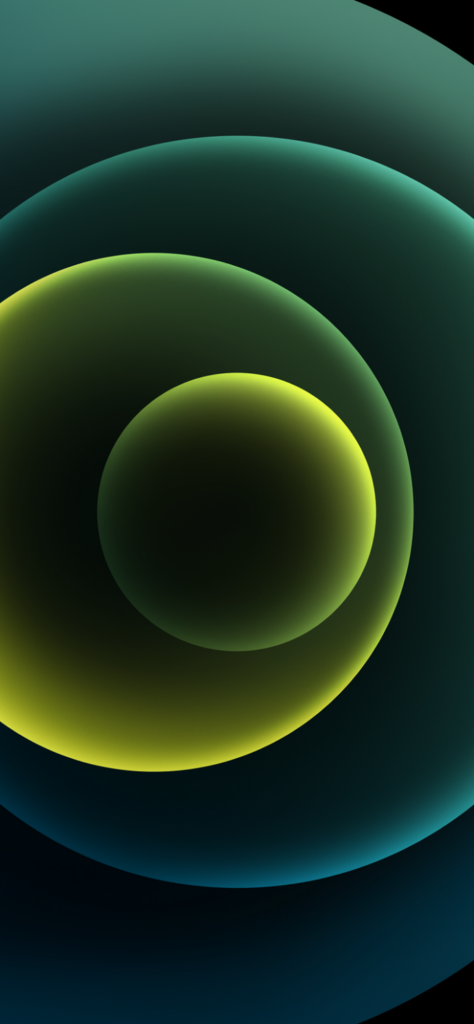
iPhone 12 Light Red wallpaper
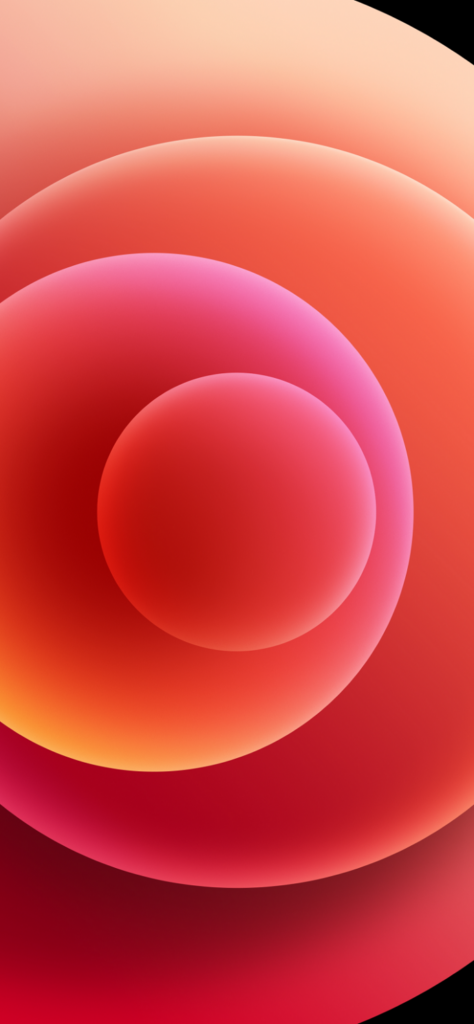
iPhone 12 Dark Red wallpaper

iPhone 12 Light White wallpaper
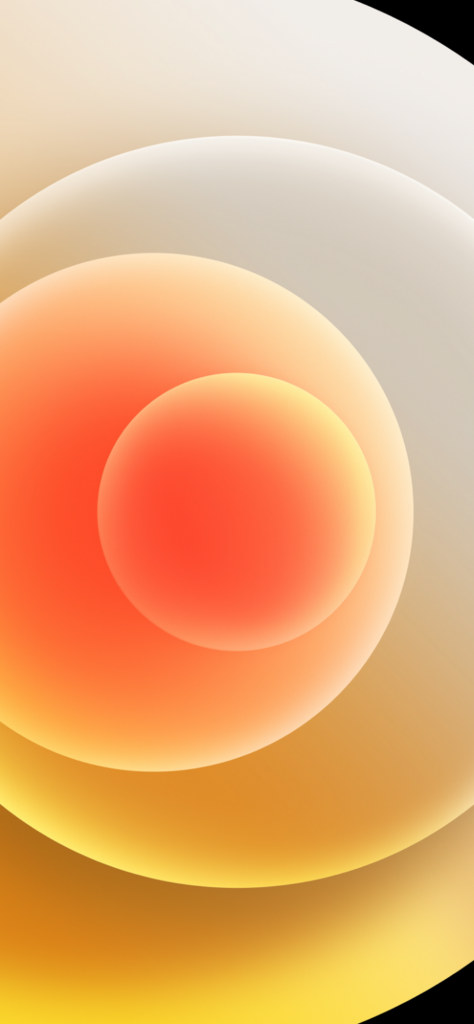
iPhone 12 Dark White wallpaper
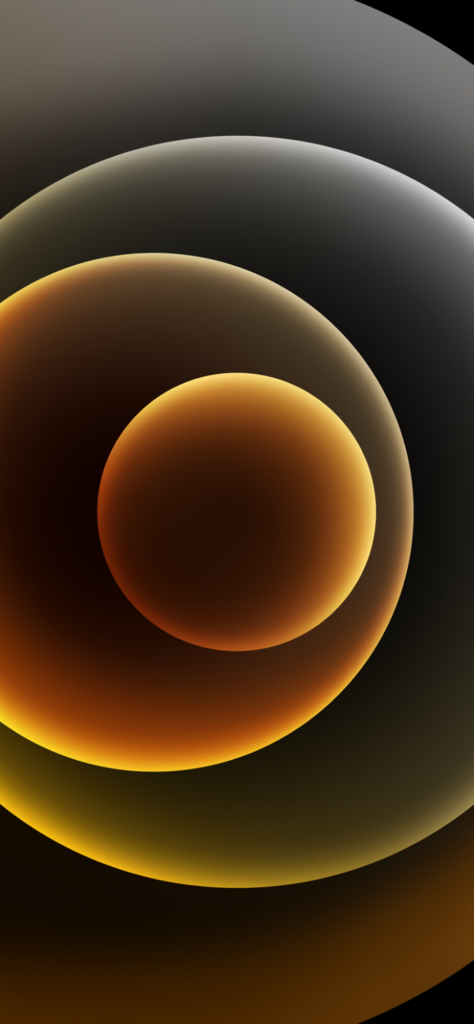
How to Download Wallpapers of iPhone 12 & 12 Pro
- Click the Download button given below the image and open the wallpaper in full screen.
- Right-click on the image and select the ‘Save Image As’ option.
- Save the image while selecting the destination folder on your device.
How to Apply Wallpapers on iPhone 12 & 12 Pro
- Open your Settings app and select the ‘Wallpaper’ option.
- Click on the ‘Add or Change Image’ option.
- Set your preferred wallpaper easily.
- You are also capable of separately setting the wallpaper for your home screen and lock screen.
Bottom Lines
So, friends, it is the entire procedure of selecting, downloading, and applying wallpapers of iPhone 12 and 12 Pro on your device. Here we have arranged some stunning wallpapers in basic colors for you to download and use reliably.
FAQs
1170 X 2532 is the perfect size or resolution for iPhone 12 wallpaper.
Open the iPhone and head to the Settings app.
Click on the Wallpaper to select the Add New Wallpaper option.
Select a photo by clicking on the Photos, People, Photo Shuffle, or Live Photo.
Finally, click on the Set as Wallpaper option.