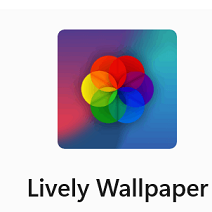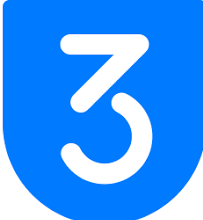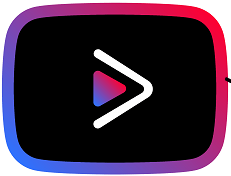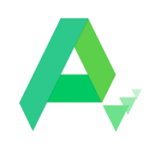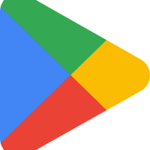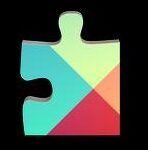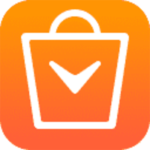Windows 7 is one of the earlier Windows versions. The manufacturing release date of Windows 7 was July 22, 2009, and the release date for the public was October 22, 2009. The predecessor of Windows 7 was Windows Vista and the successor is Windows 8. If you want to know about the latest version of Windows, then it is Windows 11.

Microsoft has discontinued technical support for Windows 7 from January 14, 2020. But still, it is installed on new PCs, as the Microsoft Office 365 users can get security updates but not the feature updates as well.
What is Windows Aero?
Windows Aero is the name of a group of features used by Windows 7. It is a visual desktop that offers enhanced functionality including translucent windows, attractive color, and graphic effects. Here the main sections of Windows Aero are mentioned.
Snap
Snap is the feature for resizing the open windows that allow you to review and compare easily. Simply, select the window using your mouse, and take it to the right or left. Wait for appearing the transparent Windows.
Peek
Peek allows you to view open Windows using your Taskbar. You can open the thumbnail preview of open windows while scrolling the mouse over the taskbar icons. From the Peek function place the mouse over the windows to open the full windows. You can open the window by clicking the Peek Preview, and close the window by clicking the X button.
Shake
Use the Shake feature to declutter your desktop, as it will help you to open one window at a time. Select your required windows and shake your mouse. It will close all extra windows. If you want to open all windows, simply shake your mouse again.
Flip
View the preview of all open windows simultaneously using the Flip and Flip 3D features. Press the Alt key hold it and next press the Tab key to open the Flip view. Flip through open windows by pressing the Alt and the Tab key, and stop on your required windows. The windows will open on the full screen. Go for a 3D version of Flip while pressing the Windows and Tab keys.
New Personalization Feature
Windows 7 offers new amazing customizing features for different sections, as here some of them are mentioned;
Desktop’s Background & Themes
Select Personalize by right-clicking on the Desktop, or search the option using the Search bar option from the Start menu. Open the Personalization Pane, and click the buttons to view different options. You can select your desired Theme and background from here.
Font Settings
Adjusting Font Settings is also possible according to your preferences. Select your favorite Font from the Font pane. Set the font size via the Change Font Size option, simply select it, and click the Apply button.
ClearType
It is the best option to read clearly your text on LCD monitors. Go to the left of the Font pane to select the Adjust ClearType option. Set it as you want.
Gadgets
Gadgets are the tiny sized icons placed on the bottom of your desktop to offer different information i.e. weather, date & time, news, traffic, etc. You can easily modify the gadgets on your desktop;

Select the Gadgets while right-clicking on the desktop.
Place your desired gadgets while dragging them from the list.
Some Best Versions of Windows 7
Windows 7 Ultimate
The Ultimate version of Windows 7 has BitLocker technology along with features of Professional and Home, and the support of the largest language is also available.
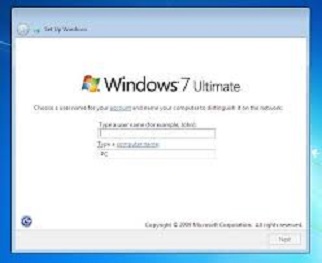
Windows 7 Professional
It is the combination of the features of Home Premium and Windows XP Mode, one of the best choices for medium and small businesses.

Windows 7 Home Premium
The Home Premium version is designed for standard home users and is available in a Family Pack. It is allowed for up to three separate computers.
Windows 7 Enterprise
Windows 7 Enterprise is for large organizations. Keep in mind, that only Windows 7 Home Basic can be used in some developing countries.
Windows 7 System Requirements
CPU: 1GHz
RAM: 1GB (2GB for 64-bit)
Hard Drive: 16 GB free space (20 GB for 64-bit)
Use a graphic card with DirectX 9 support for utilizing Aero
How to Download and Install Windows 7 on PC
Follow the given steps to download and install Windows 7 on your PC
- Click the ‘Download’ button given above on the page.
- Wait to complete the downloading of the .exe file of Windows 7.
- Extract the downloaded .exe file, and click to open it.
- Run the Windows 7 installer.
- Click the ‘Install’ button, and you are directed to the Windows 7 Setup window.
- It is available in 32-bit and 64-bit versions.
Bottom Lines
All-in-all, Windows 7 is the best option for exploring new themes, customizing gadgets, and using the Aero features. It is available in 7 different editions; you can select any as according to your requirements. It is compatible even with low-end PCs.
FAQs
No, it is not possible, but you can use different software to bypass and activate it.
Windows Ultimate, is the combination of the features of Windows Professional and Windows Home Premium, and also equipped with BitLocker technology.